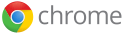 You can sign in to Chrome to access browser settings, such as bookmarks and apps, that have been synced to your Google Account. Make sure you sign in to Chrome on each computer that should share the same Chrome settings. You can save your bookmarks, extensions, apps, theme, and browser preferences to your Google Account so that they are available on any computer you’re using. That way, you can have the same web experience everywhere.
You can sign in to Chrome to access browser settings, such as bookmarks and apps, that have been synced to your Google Account. Make sure you sign in to Chrome on each computer that should share the same Chrome settings. You can save your bookmarks, extensions, apps, theme, and browser preferences to your Google Account so that they are available on any computer you’re using. That way, you can have the same web experience everywhere.
Follow these steps to sign in:
- Open Google Chrome.
- Click the wrench icon
 on the browser toolbar.
on the browser toolbar. - Select Sign in to Chrome
- Sign in to your Google Account in the dialog that appears. Don’t have an account? Learn how to create oneUsing two-step verification?
- In the “Confirm Sync Preferences” dialog that appears, choose what you want to sync.
- Sync everything: Click the “OK, sync everything” button.
- Choose specific items to sync: Click “Advanced” and select “Choose what to sync” from the drop down menu. Select the checkboxes for the items you want to sync.
- Apps from the Chrome Web Store
- Autofill (except for credit card numbers)[advt]
- Bookmarks
- Extensions from the Chrome Web Store (except those containing plug-ins)
- Omnibox History
- Passwords
- Preferences
- Themes
- Optional: Advanced encryption settings
- You can choose to encrypt your synced data. By default, your Google Account password is used to encrypt saved passwords. You can change it to encrypt all your synced data.
- You can choose to use your own passphrase instead of the Google Account password. If you change your encryption method on one computer, you might receive a sync error notification on other computers where you’re syncing your data. Enter the new passphrase on other computers to resolve the error.
- Click OK.
If you’ve previously created a custom passphrase to encrypt your data, you’ll be asked to provide the passphrase. If you forget your passphrase, you’ll need to reset sync via the Google Dashboard.
If you share your browser with multiple people, add them as Chrome users so everyone can maintain their own browser settings, including bookmarks, apps, extensions, and theme. [source]
httpv://www.youtube.com/watch?v=hQuXxOBJwSg


Be the first to comment