 Want to post your Tweets on your Facebook profile? Connect your Twitter and Facebook accounts using the Twitter for Facebook integration. When you connect your Facebook account to your Twitter account, your Tweets will appear on your profile page and your Twitter username will be displayed for your Facebook friends to see.
Want to post your Tweets on your Facebook profile? Connect your Twitter and Facebook accounts using the Twitter for Facebook integration. When you connect your Facebook account to your Twitter account, your Tweets will appear on your profile page and your Twitter username will be displayed for your Facebook friends to see.
To connect your Twitter Account and your Facebook Profile:

- Log in to the Twitter account you want to associate with your Facebook profile.
- Go to your Settings menu and select the Profile tab. Scroll to the bottom and click Post your Tweets to Facebook.
- Once you click the button, you will see the connection loading. Then you will see a button toConnect to Facebook.
- If you are not logged into your Facebook account, a prompt will ask you to enter your Facebook account’s log in information. After logging in, click Allow on the accept permissions prompt, shown below (image 1).
- [advt]After you have linked your Facebook and Twitter accounts, go to your Facebook Application settings and select Twitter. You will see an App privacy section. If you would like your friends to be able to see your Tweets on your Facebook wall, please select “Friends” as the sharing option from the drop down menu (as seen in image 2, below).
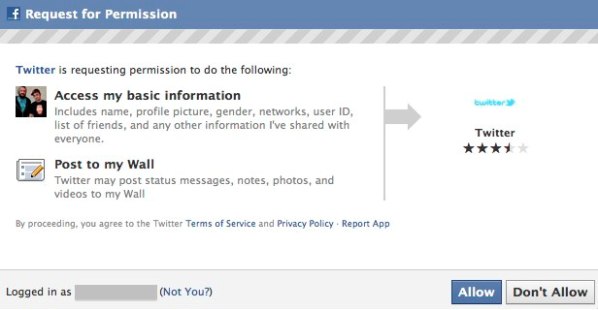
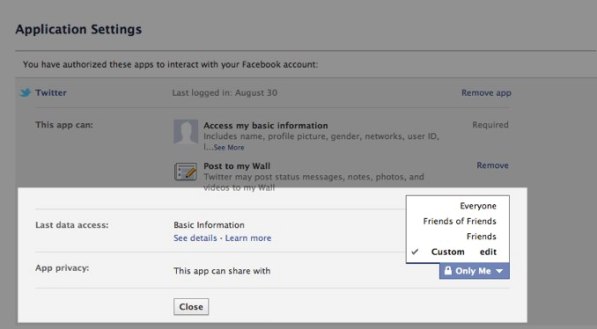
Important: you must click Allow on the prompt above and Friends from the drop down menu under App privacy in order for your Tweets to post on your Facebook profile and be seen by your Facebook friends.
- After completing these steps, your Tweets will post to Facebook
- Please note that Twitter for Facebook does not post Retweets or @replies
- If your Tweets do not appear on your Facebook profile, please check to make sure the box to Post your Tweets to Facebook is checked in your Profile settings and that you’ve selected Friends from the App privacy section on Facebook


Be the first to comment