Free Image Convert and Resize is a free utility from dvdvideosoft.com for batch mode image processing. You can use the program to convert your images to different graphic formats as well as renaming, reordering and changing file sizes according to the set of parameters you give.
The program supports the following file formats: jpg, png, bmp, gif, tga, pdf (export only). Supported operating systems include Windows XP, Vista and Windows 7.
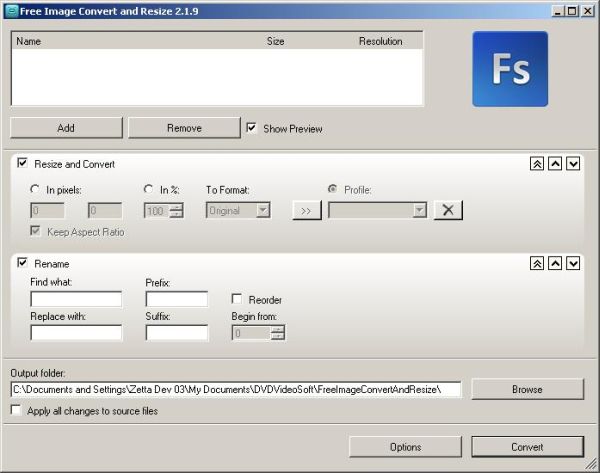
[advt]
Step by step procedure to use Free Image Convert and Resize
Step 1. Download and Install Free Image Convert and Resize
Step 2. Launch Free Image Convert and Resize
Follow Start > All Programs > DVDVideoSoft > Programs > Free Image Convert and Resize or just click the DVDVideoSoft Free Studio icon on the desktop.
Step 3. Select Input Image Files
Click the Add button to select an input image file(s) from your computer. You can select separate images as well as folders containing images in formats JPG, PNG, BMP, GIF, TGA.
Step 4. Set the Output Image Dimensions and File Format
Define the dimensions of the output image by setting height and width values in the corresponding fields or set percentage for the output file from the original one.
Also select the output format. You may save these settings to a profile and use them later.
Step 5. Set the Output File Name
You can change the name of the output file or part of it by putting information in the corresponding fields (use “Find what” and “Replace with”).
Moreover, it is possible to add prefix and postfix to the file name.
Output file name pattern is displayed on the right.
Step 6. Select Output Folder
Click the Browse… button and choose the location where you would like to save your converted video files. Click Ok.
Step 7. Convert Image
Click the Convert button along the bottom of the interface and wait just a few seconds for conversion.
Done.


Be the first to comment