Free Audio Dub is a free audio editing tool from dvdvideosoft.com. You can use this tool to delete unwanted parts from your audio files without re-encoding. The tool uses lossless conversion to retain original quality after editing.
The software supports many audio formats which include MP3, WAV, AAC, AC3, M4A, MP2, OGG and WMA. The program is a part of the Free Studio Manager and is compatible with Windows XP, Vista and Windows 7
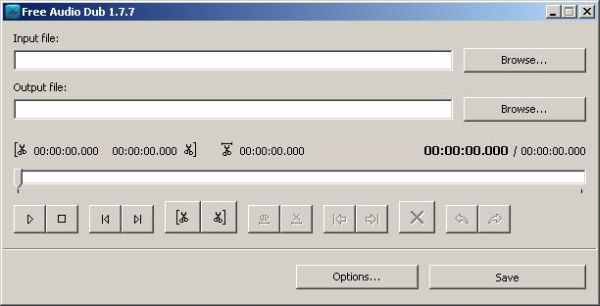
[advt]
Step by Step instructions to use Free Audio Dub
Step 1. Download and Install Free Audio Dub
Step 2. Launch Free Audio Dub
Follow Start > All Programs > DVDVideoSoft > Programs > Free Audio Dub or just click the DVDVideoSoft Free Studio icon on the desktop.
Step 3. Select Input Audio File and Output Folder
Click the upper Browse… button to select an input audio file from your computer.
Click the other Browse… button. Choose the location where you would like to save your converted audio file. Click Save.
Step 4. Select Partition of Audio
Move the cursor on the time line to find the part you want to delete.
Find the left edge of the part to delete, then click the Trim Left button.
Find the right edge, then click the Trim Right button.
This part will be highlighted by blue color. Then click Delete.
Step 5. Save Audio
Delete as many parts as you want.
If you delete a part by mistake, just use Undo and Redo buttons.
When you are ready, click the Save button along the bottom of the interface and wait just a few seconds.
Done


Be the first to comment