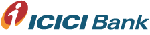 ICICIBank.com offers a variety online banking account of features to make banking a pleasure. ICICI Bank’s online internet banking services will give you the freedom to transact with your business.
ICICIBank.com offers a variety online banking account of features to make banking a pleasure. ICICI Bank’s online internet banking services will give you the freedom to transact with your business.
- Balance Enquiry and Statement: Check out your last 10 transactions in your bank account with real-time balance.
- Transaction History: Check out past transactions from the date of account opening.
- Transfer Funds Online: Transfer funds to any ICICI Bank account in India as well as to non-ICICI-Bank accounts in over 100 cities across India.
- Account-2-Card Fund Transfer*: Your online Banking accounts User ID and password is required to use your VISA Debit Card online to shop, buy tickets, pay bills and more…..
- Link your Bank/Card/Demat Accounts: At ICICIBank.com, you can view your bank, credit card, loan and demat accounts through a single User ID. Simply log in to ICICIBank.com and follow the following steps to link different relationships to a single Internet Banking User ID
- Use your Debit Card Online: Your Internet Banking User ID and password is required to use your VISA Debit Card online to shop, buy tickets, pay bills and more…..
- Pre-paid Mobile Recharge: Recharge your pre-paid mobile online anywhere, anytime in just a few minutes.
- Pay your Utility Bills: Pay bills to providers of utility services like electricity, telephone and post-paid mobiles. You can also pay your insurance premiums and ICICI Bank Credit Card dues.
- Send a Smart Money Order*: Send a money order anytime and get it door-delivered to any destination in India.
- Open Fixed Deposits and Recurring Deposits: Apply online to open Fixed Deposits and Recurring Deposits.
- Order a Demand Draft / Pay Order*: Order a Demand Draft to be issued online from your ICICI Bank account. The Demand Draft / Pay Order will be sent to your registered address.
- Subscribe for Mobile Banking: Subscribe to Mobile Banking and carry along the bank with you. Bank simply through an SMS or download the iMobile menu to your mobile.
- Request a Cheque Book: The cheque book is delivered to your communication address upon request.
- Request a change of address: Change in communication address? Place the request online.
- Stop Payment Request: Issue instructions to stop payment of a particular cheque.
- Request a Debit Card: Apply online for an ATM/Debit Card.
- Monthly Bank Account Statement by E-mail: Subscribe to free monthly Bank Account statements to be delivered to your e-mail address.
- Re-issue/Upgrade of ATM/Debit Card: Get your lost ATM/Debit Card re-issued or upgrade your current ATM/Debit Card.
- Link Bank Accounts to ATM/Debit Card: Link your multiple ICICI Bank accounts to a single ATM/Debit Card.
- Renewal / Premature Closure of FD/RD: Renew your current Fixed Deposit account or request its premature closure.
- De-block/Activate ATM/Debit Card: Activate your hot-listed (blocked) ATM/Debit Card.
- Request a Duplicate Physical Bank Statement: Get a physical copy of your Bank Statement delivered at your registered address.
- Secure Mailbox: Write to Account Manager to resolve any queries regarding your ICICI Bank relationships.
Online registration for ICICI Bank Internet Banking User ID
Please follow the steps below:
Step 1
Visit www.icicibank.com. Click on `New users register here’. Then click on the option ‘Apply Online’.
You will see Part A of the registration form. Fill it giving your preferred User ID, My Code and confirm My Code. You will then see the next part of the form. Please fill your personal details and your relationships with ICICI Bank.
On successfully filling up this form you will see a screen. The top of the screen will show you your User ID. This screen will also request you to download Part B of the form, fill it up and send it to us at the following address:
ICICI Bank Limited
Internet Banking Department
6th Floor, A-Wing, Autumn Estates,
Chandivali Farm Road, Chandivali,
Land Mark:Next to Chandivali Studio, Opp MHADA
Andheri-East, Mumbai-400072
Alternatively, you can fax us a scanned copy of this form on 022-24975295.
On receipt of Part B of the form we will process your request for online access of passwords.
Please note the passwords will appear as mentioned below, only if Part B has been filled completely and correctly with your signature.
You can then access your passwords online by clicking on Anywhere Banking on the welcome page of www.icicibank.com. and then on Internet Banking.
Once you do so, on the top of the page, you will see a tab `Check application status’.
On clicking the tab mentioned above, you will see a screen, which will prompt you to input your User ID and My Code (Temporary password) and click ‘Submit’ to view your passwords.
Step 2
Login with your password. The system will then prompt you to change the login and the transaction password to the one of your choice.
Following are some handy tips while setting passwords:
1. Passwords are case sensitive ( b is different from B)
2. Login & transaction passwords can be the same.
3. Please be careful while entering your passwords as entering wrong passwords more than 4 times consecutively, will disable the User ID.
After changing your password successfully, please login with the new password in future.
Downloading and filling a registration form for ICICI Bank Internet Banking User ID
You can download the registration form from the website, fill it and drop it at any ICICI Bank branch/ATM drop box. Care must be taken to fill the mandatory fields carefully otherwise the request will not be accepted.
Click here to download registration form.
Currently you can enable the following ICICI Bank relationships online:
- Bank a/c (including Current A/c for individuals)
- Credit card
- Demat
What are the transactions that I can do online?
Given below is a small list of transactions that you can do online:
- Banking
- Balance enquiry
- Transaction history
- Use ICICI Bank Funds Transfer (eCheques) to:
- Transfer funds between your own ICICI Bank A/cs
- Transfer funds to any ICICI Bank a/c
- Transfer funds to any non ICICI Bank a/c (in 15 cities)
- Make Service requests like open a Fixed Deposit, duplicate pin etc.
- Credit card
- View current and past statement
- Service requests like auto debit, dial a draft etc.
- Demat
- View your transaction and holding statement
- Bill Payment
Use your ICICI Bank Account or ICICI Credit Card to pay your bills from the comfort of your home.
What are the different Banking service requests that I can make online?
You can make the following requests online:
- Apply for a Credit Card
- Apply for a Debit Card
- Order a new cheque book
- Stop cheque request
- Cheque status inquiry
- Intimation for loss of ATM Card
- Open Fixed Deposit
- Open a Recurring Deposit
- Apply for a Value Added Savings Account
- Apply for Phone Banking
What are different kinds of Fund Transfers that I can do on the site?
You can do the following kinds of Funds Transfer (eCheques):-
- Transfer funds between your ICICI Bank accounts,
- Transfer funds to a third party account in ICICI Bank
- Transfer funds to an account in any Bank across 15 cities.
You can view pending transfers(if any) and also see all the past transactions that you have done using ICICI Bank Funds Transfer (eCheques).
Using ICICI Bank Funds Transfer (eCheques) you can also transfer funds to any account in a bank other than ICICI Bank. This will again require the payee to be registered.This takes around 3 working days to get funds credited to the payee account.
This facility is currently available for 15 cities:
- Ahmedabad
- Banglore
- Bhubaneshwar
- Chandigarh
- Chennai
- Guwahati
- Hyderabad
- Jaipur
- Kanpur
- Kolkatta
- Mumbai
- Nagpur
- New Delhi
- Patna
- Trivandrum
What are the different Credit Card service requests that I can make online?
You can make the following service requests online:
- Auto Debit: This is an online facility for setting standing instructions for auto debit on your credit card.
- Add-on-card: You can submit an online request for a non-photo add-on-card.
- Dial a draft: You can request for demand draft online. This would be shipped to your current mailing address of the credit card within 4 working days of submission of request.
- Duplicate PIN Request: You can also request for a duplicate PIN. The PIN will be shipped to you within 7 days of submission of the request at your current mailing address of the chosen credit card within 7 working days of submission of the request.
What is ICICI Bank Bill Payment?
This is a facility to make online payment of your bills like Telephone, Electricity, Mobile, Insurance etc. We have a tie-up with more than 50 billers to help you pay your bills online.
You need to have any of the following:
- ICICI Bank A/c
- ICICI Bank Credit Card (Select Billers only)
What are the different biller categories?
There are 3 categories of billers based on how you can pay their bills:
Presentment type: For these billers the bills are presented on www.icicibank.com and you can see them online.
Once you register for a presentment type biller your details are sent to the biller and whenever your bill is generated (which would be the next billing cycle from your registration date), it is presented on www.icicibank.com and you can make the payment.
You cannot make payments to these billers immediately after registering for them; it takes at least 30 days for the registration process to get completed.
You will continue to receive bills in the physical form, from the Biller in the same manner as received by you currently.
Payment type: For these billers you can make the payments immediately after registering for them. The bills for these are not presented online and you have to enter payment amount while making the payment.
You will continue to receive bills in the physical form, from the Biller in the same manner as received by you currently.
Shopping Mall type: For these billers you will have to go to the Shops (Biller) web site for making the payments. These bills cannot be paid by first logging on to www.icicibank.com.
How do I register for a new Biller?
You can register for a new Biller in five simple steps
- Login to ICICI Bank.com and click ‘Bill Pay’ on the Top menu
- On the Bill Pay page click the ‘Register for a New Biller’ option
- Select the Biller you wish to register for and click ‘Add to List’
- You will see a screen, that asks you for certain details, fill in the details and click ‘Add to List’
- A message is generated saying ‘Addition to Personal Payee List Successful’. Once you give an OK to this message the Biller is added to your list. [source]


Be the first to comment