You can change your chat status in orkut to available, busy, invisible, or offline. Simply click set status here, on the chat roster, and select your new status from the drop-down menu.
What do the different chat statuses mean?
- Available: If you have a green dot next to your name, that means you’re available to chat.
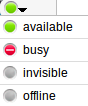
- Busy: If you have a red dot next your name, that lets your orkut friends know you’re busy.
- Offline: A grey dot next to your name means you are offline and away from chat. Whenever you’re away from orkut, a grey dot will be displayed next to your name to your chat friends. You can also manually set your status to Offline, if you want to be signed out of chat.
- Invisible: As with the “Offline” chat status, a grey dot will appear next to your name when you set your status to Invisible. However, when you’re Invisible, you’ll be able to see which friends are online, and chat with them while remaining invisible to others. [source]


Be the first to comment