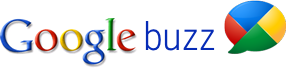 Google Buzz is a Facebook + Friendfeed like service introduced by Google. Google Buzz is built into Gmail, well integrated with Inbox. With Google Buzz, you can simply go beyond usual status messages and share updates, photos, videos, and more. You can start conversations about the things you find interesting. In Buzz, you can publish your ideas to the world or just to your closest friends.
Google Buzz is a Facebook + Friendfeed like service introduced by Google. Google Buzz is built into Gmail, well integrated with Inbox. With Google Buzz, you can simply go beyond usual status messages and share updates, photos, videos, and more. You can start conversations about the things you find interesting. In Buzz, you can publish your ideas to the world or just to your closest friends.
The Buzz tab is right below the Inbox tab in Gmail. To access Google Buzz, logon to your Gmail account and click on Buzz. You automatically follow the people you email and chat with the most in Gmail. Buzz provides a rich and fast sharing experience, within your friendly Gmail UI and supports Gmail keyboard shortcuts. Buzz supports public and private sharing. If you need to, you can block users too. Your public messages are are instantly indexed by Google.
In Buzz you see links, you see photos and videos. Full-size videos and photos are shown inline. Photos are viewed with a new kind of photo viewer called overlay viewer. You can see images from Flickr and Picasa Web. Later Buzz will be integrated with Google Wave too.
Sharing URLs in Buzz is very simple. When you paste in a link, Buzz gathers headlines and photos from the sites that you can select, just like Facebook. You will see thumbnails with each post, and browse full-screen photos from popular sites.
[advt]
You can import your stuff from Twitter, Picasa, Flickr, and Google Reader. Keyboard shortcuts work the same that they do in Gmail. You can Like things (just like FriendFeed). And you can comment on things. Google Buzz allows you to post private, including private groups. You can also use voice input to post to Buzz.
Any item in Buzz can become a conversation in Gmail. New posts and comments pop in as they happen. No refresh required. If someone comments while you’re looking at it in your inbox, comments come in in real time. You will be notified in your inbox when people comment on your stuff, or when they comment on your comments or when someone @replies you – just like Twitter replies. Buzz recommends interesting posts and weeds out ones you’re likely to skip.
Google Buzz on Mobile Phone
To access Google Buzz from your mobile phone, point your phone’s browser to: buzz.google.com
To access Buzz, go to google.com on your iPhone or Android phone web browser. When you click on Buzz on the Google homepage, Buzz finds your location with your phone’s GPS, and suggests your location from the lat/long.
Google Buzz ha slaos introduced a new application for Buzz. This is a web app that works on Android or the iPhone. It’s a stream-like view for Buzz items. There’s a tab called “Nearby” which shows all the public buzz that’s close to you.
Buzz also provides update to Google Maps for mobiles (Android, Windows Mobile and Symbian phones now. With the new Buzz layer, which pulls your location information, and geotag the buzzes. You can also post pictures right from Google Mobile Maps, which is geotagged. You can see white chat bubbles that show Buzz elements on the map.
How to Turn Off / Filter Google Buzz
If you do not want to have Google Buzz in your Gmail inbox, scroll down to the bottom of your Gmail screen. Look for the text that says turn off buzz‘ and click on it.
Alternatively, if you don’t want to shut off Buzz entirely, but want to stop it clogging your inbox, you can filter out email alerts from Buzz. To do this, go to ‘Settings’ in Gmail; then click on ‘Filters’ (fourth option along the top), and then ‘Create a new filter’ at the bottom of the screen. Then set up a filter for the keyword enter label:buzz.
If you don’t want the whole world to see your Buzz updates, you can always set them to only be viewable by a select group of friends – simply choose ‘Private’ from the drop-down menu below the Buzz text box.


Be the first to comment