With the Free Video to DVD converter software tool from dvdvideosoft.com, you can easily convert your videos in different formats to DVD format, which can then be written to DVD disks for playing in home DVD players.
The program can convert and burn several video files in one DVD disk. It can also create a functional DVD menu if there are several videos burned on one DVD. Free Video to DVD converter is compatible with Windows XP, Windows Vista and Windows 7.
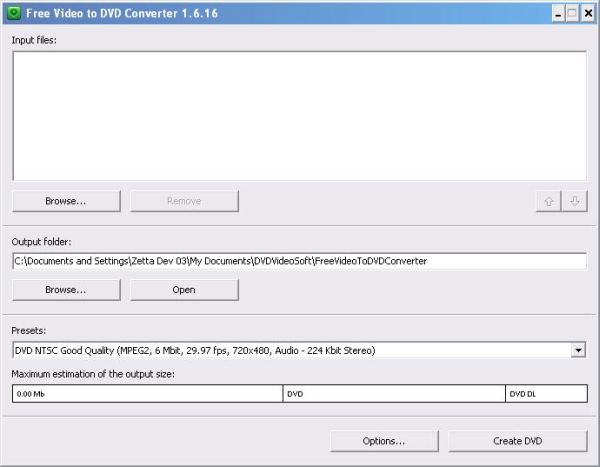
[advt]
Step by Step instructions to use Free Video to DVD Converter
Step 1. Download and Install Free Video to DVD Converter
Step 2. Launch Free Video to DVD Converter
Follow Start > All Programs > DVDVideoSoft > Programs > Free Video to DVD Converter or just click the DVDVideoSoft Free Studio icon on the desktop.
Step 3. Select Input Video File(s)
Click the upper Browse… button to select an input video file(s) from your computer.
The size bar below indicates busy/total space which your converted video occupies on a DVD disc.
Step 4. Select Output Location
Click the bottom Browse… button. Choose the location where you would like to save your converted DVD video. Click Ok.
Step 5. Select Output Presets
You can select any of the presets from the presets dropdown menu.
Step 6. Convert Video to DVD
Click the Create DVD button along the bottom of the interface.
The “Choose an action” window will appear. Select one of the actions you want to do right after converting and click the Continue button.
Wait for the video to be converted.
After converting is completed click a small square button with the folder icon to open your output folder. There you can find VIDEO_TS folder with a converted DVD video.
If you want to burn a DVD disc you should set your input video as this VIDEO_TS folder.
Done.


Be the first to comment