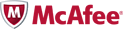 McAfee Labs Stinger is a standalone utility used to detect and remove specific viruses. It is not a substitute for full anti-virus protection, but rather a tool to assist administrators and users when dealing with an infected system.
McAfee Labs Stinger is a standalone utility used to detect and remove specific viruses. It is not a substitute for full anti-virus protection, but rather a tool to assist administrators and users when dealing with an infected system.
Stinger utilizes next-generation scan engine technology, including process scanning, digitally signed .DAT files, and scan performance optimizations. It detects and removes threats identified under the “List Viruses” icon in the Stinger application.

[advt]If user wants to start virus scan on affected system, disable system restore.
Windows utilizes a restore utility that backs up selected files automatically to the C:\_Restore folder. This means that, an infected file could be stored there as a backup file, and Virus Scan will be unable to delete these files. User must disable the System Restore Utility to remove the infected files from the C:\_Restore folder.
Frequently Asked Questions [source]
Q: What is the List Viruses button used for?
A: A list of the viruses that Stinger is configured to detect is displayed when pressing the List Virusesbutton. This virus list does not contain the results from running a scan.Q: How do I save the scan results to a log file?
A: Click the File menu and select Save report to fileQ: I know I have a virus, but Stinger did not detect one. Why is this?
A: Stinger is not a substitute for a full anti-virus scanner. It is only designed to detect and remove specific threats.Q: How can I get support for Stinger?
A: Stinger is not a supported application. McAfee Labs makes no guarantees about this product.Q:Stinger found a virus that it couldn’t repair. Why is this?
A: This is most likely due to Windows System Restore functionality having a lock on the infected file. WindowsME/XP users should disable system restore prior to scanning.Q: Are there any command-line parameters available when running Stinger?
A: Yes, the parameters are displayed when passing Stinger the /? switch:
- /ADL – Scan all local drives.
- /GO – Start scanning immediately.
- /LOG – Save the log file after scans.
- /SILENT – Do not display graphical interface.
Q: I ran Stinger and now have a Stinger.opt file, what is that?
A: When Stinger runs it creates the Stinger.opt file that saves the current Stinger configuration. When you run Stinger the next time, your previous configuration is used as long as the Stinger.opt file is in the same directory as Stinger.


Be the first to comment