 iReader allows you to view news stories and other articles in a single clutter-free page. It strips out the ads and extraneous layout and displays the article in a very easy to read, scrollable display. iReader makes reading long articles as simple as searching.
iReader allows you to view news stories and other articles in a single clutter-free page. It strips out the ads and extraneous layout and displays the article in a very easy to read, scrollable display. iReader makes reading long articles as simple as searching.
To read an article using iReader, all you need to do is just click on the iReader icon located in the address bar of your browser. Then the main window will get fade out and the entire article will be shown in a long iReader window. You can customize your iReader settings too.
Just like the Safari Reader, the iReader removes annoying ads and other visual distractions from online articles. So you get the whole story and no ads. As you browse the web, the extension detects if you are on a web page with an article. Click the iReader icon in the address field, and the article appears instantly in one continuous, clutter-free view. You see every page of the article in the reader. Onscreen controls let you email, print, and zoom.
How to use iReader?
- When you come to a web page that is identified as an article, iReader icon will appears on omnibox (the address bar).
- Click the icon (or use the hotkey) to open iReader window.
- To close iReader and return to the webpage, click anywhere in the background or click iReader icon again.
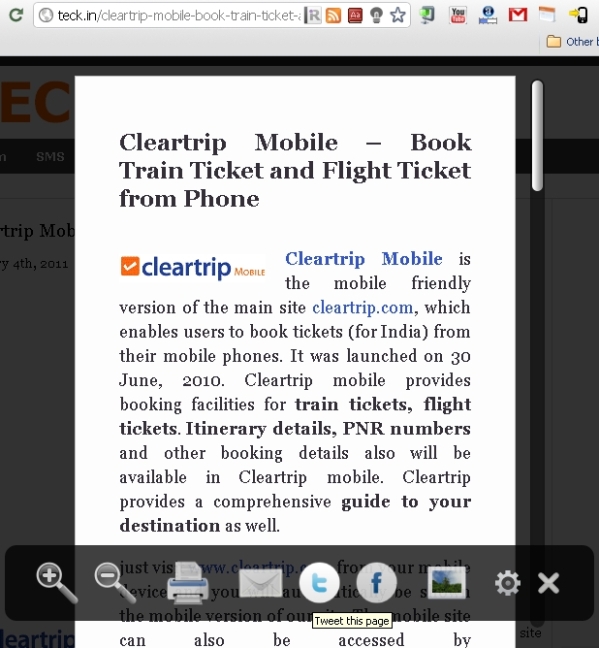
[advt]
Install iReader Extension for Google Chrome
Install iReader Extension for Firefox
A toolbar will be shown at the bottom of the iReader where you can:
- Make text bigger or smaller using Zoom feature.
- Print the clean version of the article.
- Share article via email.
- Share article via Twitter or Facebook
- Remove all pictures
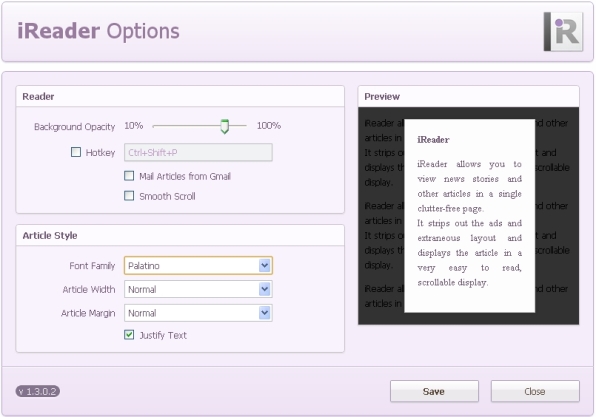
You can configure iReader. iReader Options include setting the opacity of the blackness that covers the clutter, whether you want to email articles from Gmail or your system-wide default email application, how you want the article to look and whether you want to enable smooth scrolling. As you configure the look of iReader a preview page will be shown at the right side of the window which will shows you how your changes will look like, allowing you to customize your reading to your heart’s content.


Be the first to comment