Integra System Monitor is a very useful tool for Windows. With it, you can create snapshots of your PC and compare them with others later. Several free tools make modifications on your PC when they are installed, and it helps you compare different versions and thus find the changes made to Windows registry. This information can be used to track changes to the computer.
For example, you install some game or utility and then your computer starts to act “weird.” You uninstall the software but it still doesn’t seem right. You can run a verify with Integra and see what changes the program made to your computer.
Download Integra System Monitor
By default Integra monitors drive C:\ and the HKEY_CURRENT_USERS registry hive. You can modify this by selecting the Options menu. Just click “Create New Snapshot” and let Integra get to work. If the information provided by Integra is overwhelming you can set filters to reduce the noise. Just click on Options->Advanced Settings and set the information you want filtered out.
Later if you want to see what has changed, click “Verify System” which will scan and then show a report in your web browser. To schedule a system report click on Options->Add Scheduled Snapshot and then edit the properties (time to run it, etc).
To check for updates to to Help->Check for Updates.
[advt]Integra takes a snapshot of the current system which can then be compared to a snapshot in the future. Any changes to monitored drives and registry hives will be highlighted. This information can be used to track changes to the computer.
httpv://www.youtube.com/watch?v=IRMSL0U2vLU
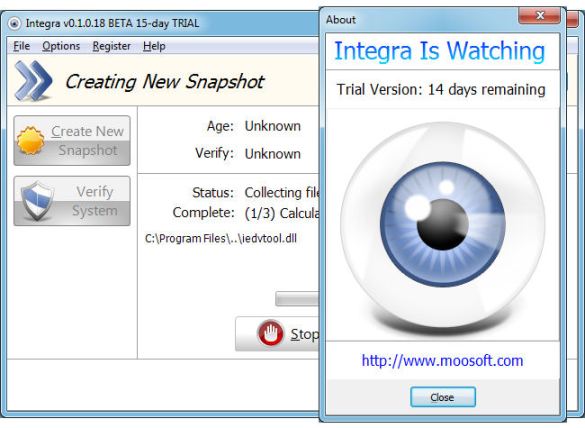


Be the first to comment