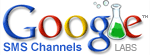 To create a Google SMS Channel on the website, click the ‘Create channel’ link on the right hand side on the main page. Once created, you cannot rename the channel currently. Also note that, once created, you cannot convert between private and private channels. You are automatically subscribed to every channel that you create.
To create a Google SMS Channel on the website, click the ‘Create channel’ link on the right hand side on the main page. Once created, you cannot rename the channel currently. Also note that, once created, you cannot convert between private and private channels. You are automatically subscribed to every channel that you create.
You need to specify the following information to create a channel:
- Name: Name of the channel.
- Description: A brief description of the channel in less than 100 characters
- Category: Channel category.
- Location: If a channel is specific to a city, you can specify the city name
- Source (optional): You can get your channel updates from Blogger or Google Groups or Google News or RSS/Atom feeds from any supporting web site. This field is optional. You can post messages via the web front end or the phone with or without a source selection.
- Blogger: Enter the blog name that you want to use as a source for channel posts/updates. For example: To get updates from the Official Google Blog ( http://googleblog.blogspot.com/ ), enter googleblog in the text box after selecting Blogger as the source.
- Google Groups: Enter the Google group name that you want to use as a source for channel posts/updates.For example: To get updates from Google Maps Group (http://groups.google.com/group/Google-Maps), enter Google-Maps in the text box after selecting Google Groups as the source.
- Google News: Enter one or more keywords of interest for Google News based updates for the entered keywords. For example: to get Google News based updates for keywords ‘global warming”, enter global warming in the text box after selecting Google News as the source.
- RSS/Atom feed: Enter the RSS/Atom URL address in the text box. For example: to get Google News RSS based updates, enter the RSS feed URL ‘http://news.google.com/?output=rss’ in the text box.
You can preview your channel content by clicking on the ‘preview’ button. The content should appear inside the image of the phone on the right.
[advt]
Allow publishing by: This stores the preference around who can publish posts to the channel. By default, only the channel creator is allowed to publish to a channel. You can also select the ‘Any subscriber’ option that permits publishing by any subscriber of the channel (not just the creator).
Who can subscribe: By default, a created channel is open for subscription by any registered user and hence is also referred to as a public channel. If you want to allow subscription to your channel only via invitations sent by you, you can select ‘By invitation only’ option. Note: ‘By invitation only’ channels are also referred to as private channels because they do not appear in search results. No one can join a private channel on their own.
To create a channel using phone, send the following SMS to 9870807070: ‘CREATE ‘
For example you can create a channel for traffic information in Bangalore with the following command: CREATE TrafficBangalore traffic information for Bangalore. This will create a ‘public’ channel (anyone can subscribe to a public channel) with name TrafficBangalore.
You can change the properties by using the MODIFY command as below:
To make channel publish privilege limited (only the owner can publish), send the following SMS to 9870807070: ‘MODIFY PRISEND’
To allow all subscribers to publish to a channel send the following SMS to 9870807070: ‘MODIFY PUBSEND’
You can set the delivery schedule of your messages:
- Login to your account
- Click on the ‘Manage channel’ button against the channel you want to set a delivery schedule for
- Against ‘Delviery Schedule’ select an option from the drop-down
- Click on ‘Update channel’ button [source: google help]


Be the first to comment