 FBackup is free backup software for both personal and commercial use. It protects your important data by backing it up automatically to any USB/Firewire device, local or network location. The backed up data can be either compressed (using standard zip compression) or an exact copy of the original files.
FBackup is free backup software for both personal and commercial use. It protects your important data by backing it up automatically to any USB/Firewire device, local or network location. The backed up data can be either compressed (using standard zip compression) or an exact copy of the original files.
Features
- It’s free for personal and commercial purposes: FBackup is backup software free for both commercial and personal use. This means that you can save some money by not having to buy another backup program.
- Automatic backups: You define a backup job, set it to run automatically, and forget about it. FBackup will automatically run the backup at the scheduled date, so you have the benefits not only of having your data protected, but you’ll also save precious time.
- Backup with standard zip compression: When using “full backup”, the sources will be archived using standard zip compression. FBackup uses ZIP64 compression, which means that it can create zip files over 2GB in size.
- Exact copies of files: If you don’t want to have the files stored in one zip file, FBackup can make exact copies of the backup sources using “mirror backup”. Since FBackup will also back up empty folders, you can use this backup type to create in the destination a “mirror” copy of the original files.
- Run actions before/after backup: For each backup job, you can define an action to execute before or after the backup. For example, you can select “Clear backup” before the backup runs, so that all the previous backed up files will be cleared before loading the new ones. As an after-backup action, you can set it to stand by, log off, hibernate or even shut down the computer once the backup has successfully finished.
- [advt]Automatic updates: FBackup automatically checks for updates weekly, so you’ll know when a new version is released. The option to check for updates can be disabled, but it recommends that it is enabled so that FBackup will be up-to-date.
- Multiple backup destinations: By default, your backups will be stored on the local Windows partition. To be sure you have a secure backup, it highly recommend you to store the backups on other destinations supported by FBackup
- Backup plugins: You can load plugins for backing up or restoring specific program settings or other custom data. Once loaded in FBackup, these plugins will list the sources needed to be backed up for that particular program in “Predefined Backups
- Backup open files: If a file is in use by another program at the time of the backup, FBackup will still be able to back up that file, because it uses the Volume Shadow Service that Windows provides.
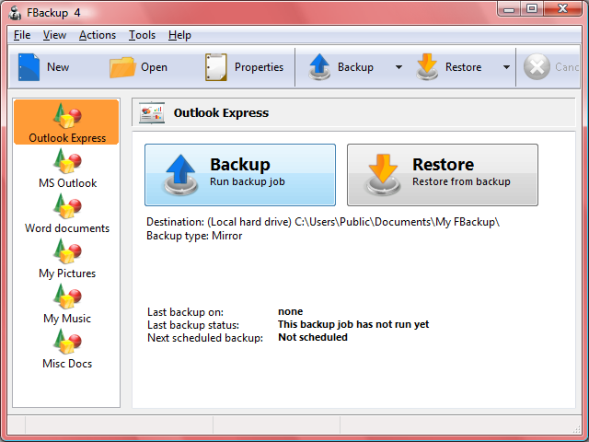


Be the first to comment