Mozilla Lightning is one of two different calendars developed by the Mozilla Project. The other is Sunbird that runs as a standalone application. Lightning provides tight integration with Thunderbird and enables you to manage your calendar from within your email program, which includes performing email-related calendar tasks.
Thunderbird needs to be installed before you can add Lightning after downloading the XPI install file: launch Thunderbird and choose Tools > Add-ons Manager. Select Install and browse to the Lightning XPI file. Click OK and restart Thunderbird.
Once in place, Lightning provides you with a calendar tab in Thunderbird itself. Select it to view your default calendar. Use the tabs to the top right of the calendar to select the view you want. This can show you a single day, the current week, multi-week (a four-week view) or month, which shows the current calendar month.
[advt]Use the arrows to the top left to browse forwards and backwards through the calendar. To add an event, choose Events and Tasks > New Event. Enter the title of the event, and fill in the start and end times. You can provide as much other information, plus notes on the event as you see fit. Click Save and close the event to add it.
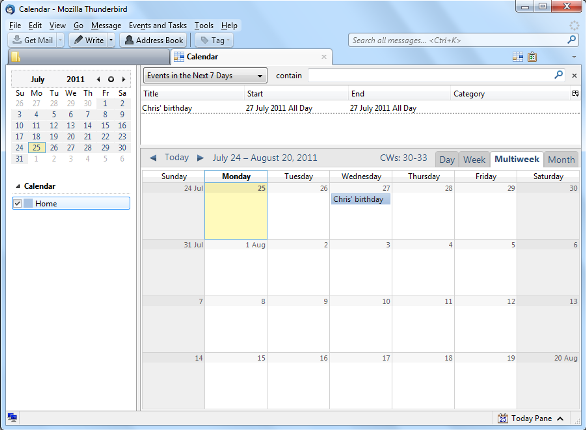


Be the first to comment