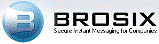 Brosix is a secure Instant Messaging and collaboration tool, ideal for everyday communication for business and leisure. Apart from text chat, audio chat, and video chat; Brosix provides file transfer, whiteboard, screen sharing, Co-Browse, and more. Two different versions of Brosix are available: Brosix Enterprise and Brosix Personal.
Brosix is a secure Instant Messaging and collaboration tool, ideal for everyday communication for business and leisure. Apart from text chat, audio chat, and video chat; Brosix provides file transfer, whiteboard, screen sharing, Co-Browse, and more. Two different versions of Brosix are available: Brosix Enterprise and Brosix Personal.
Brosix Enterprise is a paid service that is based on the number of users in your private network. Once you install this free corporate instant messaging software for your company, you will see how a business can progress with corporate instant messaging software. The paid version of Brosix helps you to create your companies own instant messaging network easily. After creating an instant messaging network, all the people working in the company will be able to maintain contact with each other right from their PC. Brosix is a perfect companion to Enterprise social network tools, and online virtual workspace tools.
Brosix Personal is a free version of Brosix that allows individuals to utilize all the benefits of Brosix Enterprise without the cost.
Brosix is compatible with Windows, Mac and Linux. There is a portable version available for Windows. With free version of Brosix, you can make free video and voice calls, share files, text chats, send screenshots and work on a whiteboard together with. The navigation system of this software is very easy and you will be able to use it just like any other messenger or chatting client.
Features:
- Instant Messaging: With Brosix, you can send text messages to your contacts fast, securely and easily. All messages sent with Brosix are encrypted and secured. Brosix provides support for offline messages as well. If you send a text message to a user who is not online, that user will receive the message as soon as he/she logs into Brosix. It provides easy-to-use, full-featured, secure, and reliable instant messaging services. The text-messaging feature provides a secure and reliable communication and it is very easy to use.
- Offline Messages: Brosix provides support for offline messages. If you send text messages to users who are currently offline, that users will receive the messages as soon as they log into Brosix. The offline messages are subject of the same security level as the normal online messages. They are encrypted and only the message recipient can read them.
- Chat History: All of your text chats are recorded locally on your computer. You can review your previous chat sessions at any time. Simple, easy-to-use, and intuitive – this is the chat history browser. You can easily review your previous conversations or search for a keyword using the search tool.
- Voice Chat: Talking is a much easier way to communicate than sending instant messages or emails. Brosix provides strong encryption for every call, which makes your conversation secure. Every call is processed through a special technology that we have developed, which eliminates any chances for bad connectivity.
- Video Chat: By using the video chat feature, you can organize a face-to-face meeting and all you need is a web cam. You can open several video sessions at the same time with different people. The only restriction is the bandwidth of your Internet connection. The video chat session can be lead simultaneously with a text chat, scren sharing, whiteboard or any other Brosix feature.
- File Transfer:You can transfer a file or a group of files to your contacts. Brosix File Transfer automatically compresses all files on the fly. Brosix also opens direct channels between the users that exchange files. This makes the file exchange extremely fast and reduces the required bandwidth. A strong encryption is applied to all file transfers. Brosix provides you with several ways of sending files that make it extremely convenient:
- Drag-and-drop the selected files right into the Brosix main window into the contact list.
- Drag-and-drop the selected files right into the text chat window.
- Select a name from your contact list and click on the “File Transfer” button on the right.
- Click on File Transfer button from the text chat window during a chat session with one of your contacts.
- Drag-and-drop the selected files into an active voice or video call.
- Co-Browse: You and your party can browse web sites together by sharing the same view of the screen. No more links or URL exchange is needed.

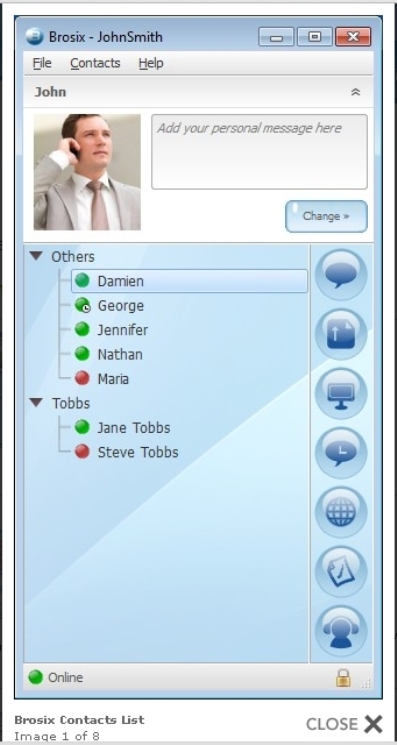

Be the first to comment