Awesome Screenshot is really an awesome screenshot browser extension that allows you to capture screenshots from within the browsser window, to edit the screenshots, and save or share socially. It can capture the whole length web page or the visible browser screen or even only a selected portion of the browser screen, and explain the picture with rectangles, circles, arrows and lines, and annotate by adding text fields to describe it well.
The blur tool helps to blur any sensitive information that you don’t want to share with the public. The edited screenshots can be saved in PNG format to the computer or uploaded to awesomescreenshot.com and share with others. Once we finish uploading, awesomescreenshot.com will provide a sharable link which can be shared through twitter, facebook, gmail, buzz, yahoomail and hotmail.
The Awesome screenshot browser application is currently available for Chrome and Safari browsers. This extension works in RockMelt too, as it is a chrome based browser. Firefox version will be available soon.
When installed, this tool is found next to the address bar in Chrome. You can right click and edit options to assign shortcuts for the screen capturing options.
One of the main drawback of the tool is that, due to Chrome’s screenshot API, it can’t get the screenshot of Flash. Second factor is that, for security reason, the tool does not allow to take screen shot of selected areas of HTTPS web pages.
Capturing 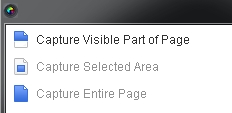
- Capture visible part of the page
- Capture any selected region
- Capture the whole page
- Crop any portion and show crop dimension
Editing
- Use the crop tool to crop out any unwanted area from the captured image.
- Mark the captured image with rectangles, circles, ellipse, arrows, lines to mark any information you want to highlight,
- Add text field, to explain the image to the best extent. You can select various colors for the text to best fit your captured screen image.
- Blur out any sensitive information with blur tool.
- The edited final image can be saved to the computer as PNG format.

Saving/Uploading/Sharing
- One-click Upload the screenshot to awesomescreenshot.com
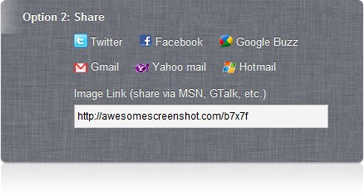
and get a sharable link - Hard to guess URL to allow private sharing.
- Share the link to twitter, facebook, email etc.
“How to use Awesome Screenshot Capture”
httpv://www.youtube.com/watch?v=MUVfhSg7-yE
[source]


Be the first to comment