 Microsoft released the final version of Internet Explorer 9 for download. Internet Explorer 9 supports several CSS 3 properties, embedded ICC v2 or v4 color profiles support via Windows Color System, and has improved JavaScript performance. It also features hardware-accelerated graphics rendering using Direct2D, hardware-accelerated text rendering using DirectWrite, hardware-accelerated video rendering using Media Foundation, imaging support provided by Windows Imaging Component, and high fidelity printing powered by the XPS print pipeline. IE9 also supports the HTML5 video and audio tags and the Web Open Font Format.
Microsoft released the final version of Internet Explorer 9 for download. Internet Explorer 9 supports several CSS 3 properties, embedded ICC v2 or v4 color profiles support via Windows Color System, and has improved JavaScript performance. It also features hardware-accelerated graphics rendering using Direct2D, hardware-accelerated text rendering using DirectWrite, hardware-accelerated video rendering using Media Foundation, imaging support provided by Windows Imaging Component, and high fidelity printing powered by the XPS print pipeline. IE9 also supports the HTML5 video and audio tags and the Web Open Font Format.
The system requirements for IE9 are Windows 7, Windows Vista, or Windows Server 2008 (with Platform Update and IE8); Windows XP is not supported.[advt]
Microsoft Internet Explorer is available for download from the newly created website titled Beauty of the Web. Internet Explorer 9 beta version hit 2 million downloads in its first two days, and it was downloaded 25 million times when its beta period ended.
httpv://www.youtube.com/watch?v=cVNQa5qEXVM
Features of Internet Explorer 9
Streamlined design
The first thing you’ll notice when you open Internet Explorer 9 is the compact user interface. Most command bar functions, like Print or Zoom, can now be accessed by clicking the Tools button, and your favorites appear when you click the Favorites button. Otherwise, Internet Explorer gives you the basic controls you need, and lets the web take center stage. If you want to restore the Command bar, Favorites bar, and status bar, right-click to the right of the New Tab button, and then select them on the menu.
Pinned Sites
If you visit certain webpages regularly, Pinned Sites allows you access them directly from the taskbar on your Windows 7 desktop.
Pinning a site is simple: click the icon to the left of the web address in the address bar (or the website icon on the New Tab page) and drag it to the taskbar—the website’s icon will stay there until you remove it. When you click the icon later, the website will open inInternet Explorer.
Whenever you open a pinned site, the website icon appears at the top of the browser, so you have easy access to the website home page (you can also add multiple home page tabs in addition to the primary home page). The Back and Forward buttons change color to match the color of the icon.
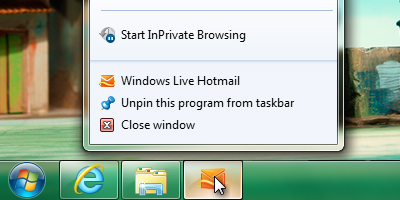
Download Manager
Download Manager is a powerful new feature that keeps a running list of the files you download from the Internet and notifies you when a file could be malicious. It also lets you pause and restart a download—if you have a slow internet connection—and shows you where to find downloaded files on your computer. You can clear the list at any time.
Enhanced tabs
Tabbed browsing allows you to move easily between multiple open webpages in a single window, but there might be times when you want to look at two tabbed pages at the same time. Tear-off tabs allow you to drag a tab out of Internet Explorer to open the tab’s webpage in a new window, and Snap it for side-by-side viewing.
Tabs are also color coded to show which open webpages are related to each other—to give you a handy visual reference as you click between tabs.
New Tab page
The redesigned New Tab page displays the sites you visit most often and color codes them for quick navigation. A site indicator bar also shows how often you visit each site, and you can remove or hide the displayed sites anytime you like.
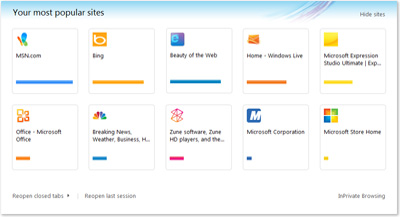
Search in the address bar
You can now search directly from the address bar. If you enter a website’s address, you’ll go directly to the website. If you enter a search term or incomplete address, you will launch a search using the currently selected search engine. Click the address bar to select your search engine from the listed icons or to add new ones.
When you search from the address bar, you’ll have the option of opening a search results page or the top search result (if your search engine supports the feature). You can also get optional search suggestions in the address bar—but they are off by default, in case you don’t want to share what you type with a search provider.
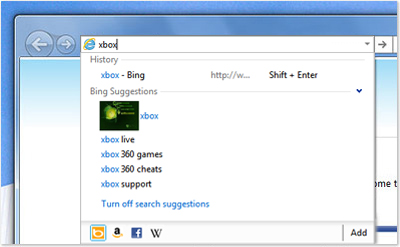
Notification Bar
The Notification Bar that appears at the bottom of Internet Explorer gives you important status information when you need it, but it won’t force you to click a series of messages to continue browsing.
Add-on Performance Advisor
Add-ons, such as toolbars, can enhance your browsing experience, but they can also slow it down. Add-on Performance Advisor tells you if an add-on is slowing down your browser performance, and then allow you to disable or remove it.
Hardware acceleration
To speed up performance, Internet Explorer uses the power of your computer’s graphics processor, also known as a GPU, to handle graphics-heavy tasks like video streaming or online gaming. By tapping into the GPU, Internet Explorer delivers a faster and more immersive web experience.
Tracking Protection
Some content on websites can be used to track your activity as you browse the web. Tracking Protection allows you to limit the browser’s communication with certain websites—determined by a Tracking Protection List—to help keep your information private. Anyone can create Tracking Protection Lists, and there should be many to choose from in the near future.
ActiveX Filtering
ActiveX is a technology that allows web developers to create interactive content on their sites, but it can also pose a security risk. Internet Explorer allows you to block ActiveXcontrols for all sites, and then turn them back on for only the sites that you trust.


Be the first to comment