Free Video to MP3 converter from dvdvideosoft.com lets you extract audio from video files which can then be saved as MP3 or WAV Lossless Audio. The software lets you save audio in high, standard and economy quality.
Free Video to MP3 converter is easier to use. Just browse the video file in your PC and click convert. By default, the program automatically fills the title tag and artwork, with a snapshot taken from the middle of the video. If you want to give your own entries, you can click on the Tags button in the program.
A wide range of input file formats are supported by the program which include: avi, ivf, div, divx, ogv, mpg, mpeg, mpe, mp4, m4v, wmv, asf, mov, qt, ts, mts, m2t, m2ts, mod, tod, 3gp2, 3gpp, 3gp, 3g2, dvr-ms, vro, flv, *f4v, amv, rm, rmm, rv, rmvb, mkv.
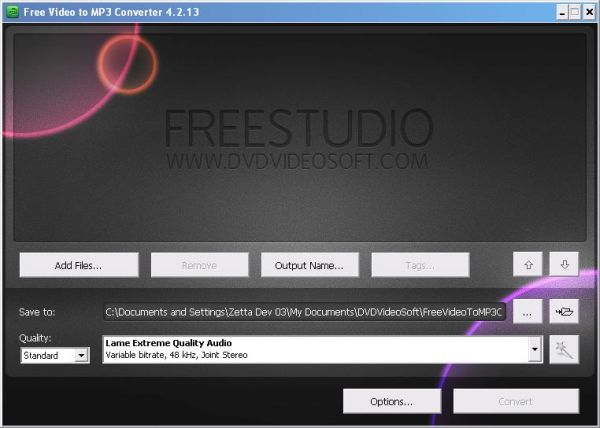
[advt]
How to use Free Video to MP3 Converter
Step 1. Download and Install Free Video to MP3 Converter
Step 2. Launch Free Video to MP3 Converter
Follow Start > All Programs > DVDVideoSoft > Programs > Free Video to MP3 Converter or just click the DVDVideoSoft Free Studio icon on the desktop.
Step 3. Select Input Video Files
Click the the Add files… button to select an input video file(s) from your computer.
By default the output file name is the same as video title is. If you want to change it click the Output Name… button. A new window will be opened. There are some parameters in it (Name Prefix, Postfix and others) which you can set as you like.
Step 4. Select Output Location
Click the Browse… button and choose the location where you would like to save your converted video files. Click Ok.
If you want to access the output folder content, click Open.
Step 5. Select Presets
Select the Quality of the output file: high, standard or economic.
Then choose one of the pre-configured presets from the drop-down list according to the selected quality.
Step 6. Set Tags
Click the Tags… button to set tags for the output MP3 file(s).
You can skip this step, since by default the program will automatically fill the title tag and the artwork, taking a snapshot from the middle of video which can be seen in iTunes, Winamp, Windows Explorer.
Step 7. Extract Audio from Video to MP3
Click the Convert button along the bottom of the interface to convert video to mp3.
Done


Be the first to comment