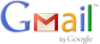 Google takes account security very seriously, andGoogleregularly provide our users with tips to help protect their Google account and their computer. To reduce the risk of becoming a victim of cyber crime, Google recommend following these steps:
Google takes account security very seriously, andGoogleregularly provide our users with tips to help protect their Google account and their computer. To reduce the risk of becoming a victim of cyber crime, Google recommend following these steps:
- Check for unusual access or activity in your account. Regularly review your account for unfamiliar or suspicious activity. If you have a Gmail account, you can see the last account activity recorded at the bottom of the page, including the most recent IP addresses accessing the account.
- Check for viruses and malware. Run a scan on your computer with trusted and up-to-date anti-virus software. If the scan detects any suspicious programs or applications, remove them immediately. Read more.
- Perform regular operating system and browser updates. Whether you use Windows, Mac OS, or another operating system,Googlerecommend enabling your automatic update setting if one is available through your operating system, and updating when you get a notification. To manually check for browser updates in Internet Explorer, select the Tools tab and click Windows Update. In Firefox, just click the Help tab and select Check for Updates. Note that Google Chrome automatically updates to a newer version when one is released.
- [advt]Protect your password and enroll in 2-step verification. Change your password regularly and don’t share it with others.Googlerecommend changing passwords at least twice a year. Make sure you choose a password that contains a combination of numbers, characters, and case-sensitive letters to strengthen the security of your account. Read more. For an extra layer of protection,Googlerecommend that you enable 2-step verification on your Google Account. 2-step verification requires a code from your phone – as well as your username and password – when you sign in. Watch this video to learn more.
- Guard against phishing. Never enter your password after following a link in an email or chat to an untrusted site. Instead, go directly to the site, such asmail.google.com or www.google.com/accounts/Login. Don’t send your password via email or write it down. Google will never email you to ask for your password or other sensitive information.
If you use Gmail, here are some additional things to know:
- Check the forwarding and delegation settings in your account. Make sure your email is being directed properly. Check the “Mail settings” tab in Gmail for forwarding and delgation settings that grant others access to your account.
- Update your secondary email address, your security question, and provide a mobile phone for SMS-based account recovery. This will help you recover your account if you ever lose access to it. Make sure that you have access to the email address listed as your secondary and/or the mobile number to which an SMS-recovery message would be sent. Also, be sure the answer to your security question is easy for you to remember but hard for others to guess. Read more.
- Use a secure connection when signing in. By default, Gmail accounts use a secure HTTPS connection — a setting to help protect your information from being stolen when you’re signing in to a Gmail account on a public wireless network, like a cafe or hotel. You can view or change your settings at any time in Gmail or Gmail for Mobile. Read more.
Using public or shared computers presents security risks. If you must use a shared computer:
- Always sign out of your account when you’re using public computers. Whenever you’re done using your Google Account, click “Sign out” at the top right corner of the screen.
- Clear private data from your browser. Your browser may be set to save certain information. Be sure to clear that data, including passwords, cache, form data and cookies on a regular basis, especially right after the use of a public computer.
[source]


Be the first to comment