Google Chrome’s built-in translation bar helps you read more of the web, regardless of the language of the web page.
Look for the translation bar at the top of the page whenever you come across a page written in a language that isn’t one of your preferred webpage languages. To translate the page, click Translate. To dismiss the translation bar without translating the page, click Nope.

Enable or disable the translation bar
The instructions below apply to Google Chrome on Windows, Mac, Linux, and Chrome OS.
- [advt]Click the wrench icon
 on the browser toolbar.
on the browser toolbar. - Select Options (Preferences on Mac and Linux; Settings on Chrome OS).
- Click the Under the Hood tab.
- Use the “Offer to translate pages that aren’t in a language I read” checkbox to adjust this feature.
Adjust translation bar settings
- Set pages written in a particular language to always be automatically translated. Click Options at the end of the translation bar and select Always translate [language] to English.
- Control whether the translation bar should show up for specific sites and languages. Click Options at the end of the translation bar and select one of the following:
- Select Never translate [language] if you don’t want to see the bar for the language you’re viewing.
- Select Never translate this site if you don’t want to see the bar for pages within the site you’re visiting.
- Right-click any page and select Translate to English, even if you disable the translation bar for a site or language.
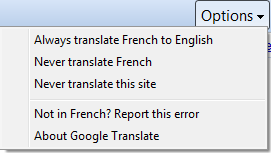
How automatic translation works
The contents of a page are only sent to Google if you choose to translate them; otherwise, they are never sent to Google to detect the language. If you choose to translate a page, the text of that page is sent to Google’s translation service for translation. Your cookies are not sent along with that request and, if the page you are on is encrypted with SSL, Google Chrome also sends the translation request over SSL. This communication with Google’s translation service is covered by the Google privacy policy.
Google’s translation service uses machine translation. Keep in mind that machine translation currently isn’t as accurate as actual human translation. So Google Chrome’s translation feature can probably help you understand the gist of a page and individual words. But it probably can’t help you with poetry or pages that contain complex grammar or technical vocabulary.


Be the first to comment