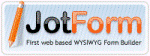 JotForm is the first web based WYSIWYG form builder. Using JotForm you can create secure upload forms and receive uploaded files instantly on your Dropbox.
JotForm is the first web based WYSIWYG form builder. Using JotForm you can create secure upload forms and receive uploaded files instantly on your Dropbox.
JotForm allows you to build your own custom web upload form that can be used by anybody (with or without a Dropbox account) to send files to your Dropbox folder. All that you have to do is share the URL of the web form. Since it’s a public form, anyone can see it and files that they upload using the form will land straight into your Dropbox folder. You may keep the upload form simple or may chose to have additional user fields like name, email address, etc.
Create a dropbox form and JotForm will create a folder named Jotform in your Dropbox. When you get a new upload, it will be there instantly.
The Dropbox integration in JotForm is completely free and you don’t even to create an account with JotForm in order to create a web based Dropbox uploader. To prevent abuse, you may turn on the “Unique Submission” setting for your form and the service will reject multiple submission through a combination of cookies and visitor’s IP address. You may upload one or more files of any size and any type though the maximum size of the batch should not exceed 50 MB.
To enable JotForm integration, click on Preferences button on your form’s “Submissions” page, and check “Send Uploads to Dropbox” folder and follow the wizard to complete integration. Large files and secure https submissions supported. JotForm is a free for 100 submissions/month.
JotForm is able to enable Dropbox integration on the Submissions page and then get their files instantly on their folder.
Steps:
Just follow the instructions below. If you’re already a Jotform user, you can skip to step 2 and integrate your existing forms.
1. Create your Upload form: Go to Jotform Form Builder and drag a “File Upload” field from the Form Tools menu to your workspace. If you wish to collect any other type of information, add the relevant fields from the tools menu.
2. Setup your Dropbox: Go to My Forms and click on the form you wish to integrate with Dropbox, then click “Submissions” on the options bar above. In the Submissions page, click the preferences icon and choose “Send Uploads to Dropbox” from the dropdown menu. Login to Dropbox and the integration will be ready.
3. Share!: All that’s left is to have your form on your web site. Go to Jotform Form Builder and click “Embed Form” from the options bar. You can embed your form into your site or your Facebook fan page. If you don’t have a web site, you can also email the form link directly to your clients or colleagues.


Be the first to comment