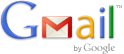 Are you the kind of gmail user who gets hundreds of emails daily?. When you get hundreds of emails every day it’s crucial that you have it set up to process mail quickly and efficiently. Gmail offers many customization for this.
Are you the kind of gmail user who gets hundreds of emails daily?. When you get hundreds of emails every day it’s crucial that you have it set up to process mail quickly and efficiently. Gmail offers many customization for this.
These are some of them:
- Turn on Priority Inbox. Priority Inbox automatically identifies your important email and separates it out from everything else, so you can focus on what really matters.
- Show more than 25 conversations in your inbox. This setting will help you see as many emails as possible per page so you can quickly scan through my mail. The max possible is 100 conversations in inbox. Go to Gmail Settings and look for “Maximum page size” which you can change to 25, 50, or 100.
- Enable keyboard shortcuts. Press the “?” key when looking at your inbox to see the list of keyword shortcuts. Make sure they are turned on, then pick one or two to start with and try to learn more as you become comfortable.
Many of the features can be found in Gmail Labs (click on the “Labs” tab from Gmail Settings), such as:
- Inbox preview: Shows a simple, static preview of your inbox while Gmail is loading. While you can’t take action on the messages until your inbox fully loads, it’s great to get a sneak peek and form a plan of attack.
- [advt]Send and archive: Adds a button that lets you send a reply to a message and archive the conversation in a single click (keyboard shortcuts work well with this one, too).
- Background send: Lets Gmail send your mail in the background while you move on to more important things.
- Auto advance: Automatically shows the next conversation instead of going back to your inbox after you delete, archive, or mute a conversation. When combined with the “Send and archive” button and background send, this feature makes reading and replying to messages lightning fast.[source]


Be the first to comment