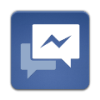 Facebook released the trial version of Facebook messenger for windows which is a new, trial application that lets you use Facebook without being on www.facebook.com. Facebook Messenger for Windows works only on computers running on Windows 7 Operating System.
Facebook released the trial version of Facebook messenger for windows which is a new, trial application that lets you use Facebook without being on www.facebook.com. Facebook Messenger for Windows works only on computers running on Windows 7 Operating System.
Once you have Messenger set up on your computer, you can log in and log out by right-clicking the Facebook icon in the your Windows system tray:
![]()
Logging In
- To log into the Messenger app, right-click the Facebook icon in your Windows system tray and select Log in.
- Messenger will log you in using your browser and continue delivering messages and notifications after you close your web browser.
- [advt]Since you don’t need to be in a browser to use the app, you’ll need to have the “Keep me logged in” option checked when using Messenger. This option allows you to stay logged into Facebook even after you close your browser or navigate away from Facebook. As always, if you’re on a shared computer, make sure to log out of Facebook and the Messenger application completely (note that the Exit option will close the app but still keep you logged in).
Logging Out
To log out of the Messenger app completely, right-click the Facebook icon in your Windows system tray and select Log out. [source]


Be the first to comment