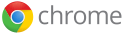 Google is considered to be providing the most privacy on the Internet. Google chrome provides Incognito browsing or privacy browsing feature, which protects you from saving your browser history, cookie, etc. in the computer. This is really good.
Google is considered to be providing the most privacy on the Internet. Google chrome provides Incognito browsing or privacy browsing feature, which protects you from saving your browser history, cookie, etc. in the computer. This is really good.
Internet Explorer 8 beta 2 also offers private browsing feature. Currently I am using Zone Alarm ForceField in my laptop for privacy protection for bank transaction, etc.
At the same time, when opening a new chrome tab, it displays thumb images of the most visited websites, which you may not want to display, especially when your boss opens your browser! Google chrome also do not provide master password protection for saved passwords. These features/bugs do not really protect the privacy of the users.
Incognito or Stealth Browsing
The word Incognito refers to means “without being known or in disguise”. having one’s identity concealed, as under an assumed name, especially to avoid notice or formal attentions.
Incognito mode helps you browse in stealth mode. That means, the web pages you view won’t appear in your browser history or search history, and they won’t leave other traces, like cookies, on your computer after you close the incognito window.
Browsing in incognito mode keeps Google Chrome from storing information about the websites you’ve visited. The websites you visit may still have records of your visit. Any files saved to your computer will still remain on your computer.
[advt]
This comes handy if you wish to visit your bank or any other financial website, etc.. from a friends laptop or from an Internet browsing center. You can use the incognito mode to make sure that your information is not tracked in the browser for later use.
To turn on the incognito mode, click on the Page menu and select New incognito window. A new window now opens with the incognito icon in the top left corner. You can continue browsing as normal in the other window. You can also right-click any link and select Open link in incognito window.
You can browse normally and in incognito mode at the same time by using separate windows.
Note that, any files you download or bookmarks you create, will be preserved. incognito mode does not protect you from websites that collect or share information about you, internet service providers or employers that track the pages you visit, malicious software that tracks your keystrokes in exchange for free smileys, surveillance by secret agents, etc..
Clear Most Visited Websites in New Tab
You might have noticed that, when you open a new tab in Chrome, the list of most visited websites appears. This list is controlled by the browsing history. If you need to delete just one item from the list, you cannot. Currently Chrome does not support removing just selected items from the list. You will need to clear the entire browsing history. Follow the Google help page to clear personal information.
Chrome is an Open Source, so if any of us have any concern on the privacy settings, any conspiracy, etc., they can inspect the code. To know more about how Google Chrome communicates with Google, read Matt’s blog.
No Master Password for Password Manager
You might remember that Firefox 3 has master password protection for all the saved password. Even if someone else get to your computer and browse using Firefox, you could sit back because your saved passwords are protected by master password.
The current beta release of Google Chrome, does not provide the master password protection. Chrome prompts to save password on successful login into a page. But when anyone can retrieve it by simply click Show Passwords button.
Click on the Tools -> Options -> Minor Tweaks tab ->Show saved passwords will show you the list of websites and usernames. Now you can click on the show password button on the window to see the password for the selected website. Unlike Firefox, the good thing is, Chrome displays only the password for the selected website rather than the whole list. I hope Google will have the master password in the next release.


Be the first to comment