Desktops is free software from Microsoft Sysinternals that lets you create up to four virtual desktops. It is very good software for organizing different windows that you open on your system. Read email on one, browse the web on the second, and do work in your productivity software on the third, without the clutter of the windows you’re not using. After you configure hotkeys for switching desktops, you can create and switch desktops either by clicking on the tray icon to open a desktop preview and switching window, or by using the hotkeys.
Application windows are bound to a desktop object when they are created, so Windows maintains the connection between windows and desktops and knows which ones to show when you switch a desktop. That making Sysinternals Desktops very lightweight and free from bugs that the other approach is prone to where their view of active windows becomes inconsistent with the visible windows.
Desktops reliance on Windows desktop objects means that it cannot provide some of the functionality of other virtual desktop utilities, however. For example, Windows doesn’t provide a way to move a window from one desktop object to another, and because a separate Explorer process must run on each desktop to provide a taskbar and start menu, most tray applications are only visible on the first desktop. Further, there is no way to delete a desktop object, so Desktops does not provide a way to close a desktop, because that would result in orphaned windows and processes. The recommended way to exit Desktops is logoff.
Features of Desktops:
- It is a free application that lets you create up to four virtual desktops. You can swap desktops by clicking the respective desktop number on the system tray icon of Desktops.
- It is a good application for organizing your windows.
- A very lightweight application.
- To use it, you do not have to go through any installation procedure. The application can be used without installing.
- You can keep each desktop for different purpose such as for reading mails, surfing the web, etc.
- [advt]By clicking on the system tray icon, you can view the preview of the desktops that you have opened.
- You can make the application automatically launch from the desktop or by making use of the shortcut keys.
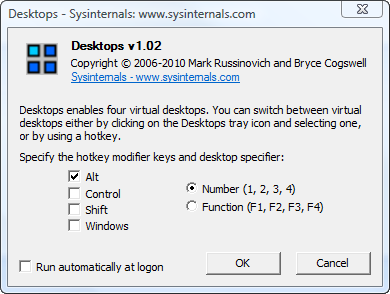


Be the first to comment