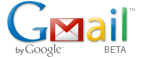 Gmail desktop notifications let you know when you have a new Email or Chat message. When you enable these notifications, you’ll see a pop-up when new messages arrive so that even if you’re not looking at your Gmail, you’ll still know when someone wants to talk to you.
Gmail desktop notifications let you know when you have a new Email or Chat message. When you enable these notifications, you’ll see a pop-up when new messages arrive so that even if you’re not looking at your Gmail, you’ll still know when someone wants to talk to you.
These notifications are available only if you use Google Chrome as your browser. When enabling this feature, you must allow mail.google.com to show desktop notifications.
Chat notifications are enabled by default. You can disable them in your Gmail settings. To enable or disable email or Chat notifications, follow these steps:
[advt]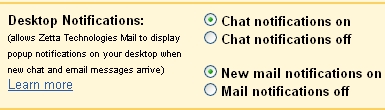
Click the Settings link in the upper-right corner of Gmail. On the General tab, select the option you’d like in the Desktop Notifications section. You’ll be able to turn Chat notifications on or off, and can also choose to turn email notifications off, receive notifications for all incoming email, or only those Gmail marks ‘important’. Click Save. [help]


Be the first to comment