SnapDraw Free is a free screenshot tool that can be used to take different types of screenshot. One shortcut can be used to capture the entire screen, another to capture the current window, or you can capture multiple desktops, transparent windows and much more. These are all handy options, but it does not end there.
The application can also be used to add graphics to your screenshots. Arrows and pointers can be used to highlight sections of the image, callouts can be used to magnify areas of interest, and text can be added to provide additional information. Images can be saved in a variety of popular formats, and there is also the option of sharing shots via email or uploading them to your web space using FTP.
Considering this is a free app, the options made available to you are very impressive. Taking screenshots may not be something you do on a daily basis, but for those times when you do need to capture shots of your desktop, this is an invaluable tool bursting with features. Creating great looking screenshots is much easier than battling with painting and editing tools in an image editor.
Most screen capture programs are fine if you just want to take an image of what’s on your screen to include in your document or presentation. The hard stuff comes when you need to add annotations or special effects. Out goes the screen capture program, in come the big gun photo editors, and the next thing you know, you’ve wasted hours trying to achieve simple callout boxes.
In SnapDraw Free, all the complicated annotation graphics such as Callouts and Magnifier Lens or nice looking effect such as 3D perspective and Reflections are built-in tools. Due to these tools, you simply need to point and click in order to create amazing work within a small amount of time while still preserving the high quality of your files.
Features
Capture:
- SnapDraw Free is one of the few capture programs able to record transparency/translucency introduced by Windows Aero desktop theme.
- Captures transparencies also in Windows XP, eg. rounded corners or custom shapes.
- Useful also as a traditional screen capture tool. The transparency capture capability is not requirement, but optional advantage.
Compose:
- Put multiple screenshots into the one capture scene.
- Position, rotate, scale and arrange screenshots.
- Add arbitrary images or photos.
- Add text or image watermarks.
- Set background color or background image.
Annotate:
- Add labels with pointing arrows and numbering to describe captured images
- Highlight important parts with contour geometric primitives or transparent shapes
- Write arbitrary text and use shadow effects
Archive and Share:
- [advt]Save screenshot compositions as a complete projects with editable parts (text, arrow clouds, shapes, lines, images). Get back to saved projects later.
- Save resulting images as JPEG, PNG, BMP or JNG (JPEG with transparency).
- Upload resulting images to FTP or Send by Email.
- Copy resulting images to Clipboard.
3D Screen Shots:
- Put captured screenshots or added images into the 3D perspective of your liking.
- Built-in perspective edit tool lets you define arbitrary 3D perspective view in a few moments.
Reflection and Magnifier Lens Effects:
- Choose group or individual reflection effect.
- The size of reflection is computed as a part of resulting image and automatically adjusts to the scene size and constraints.
- Magnifier Lens Effect helps focus to some important part of the screenshot and looks very nice.
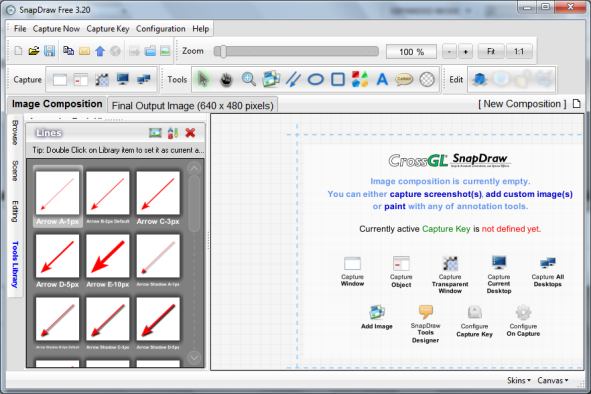


Be the first to comment