Gizmo Drive is free image mounting software that creates a virtual hard disk. It can also create encrypted virtual hard disks, RAM disks and ISO files. It can mount an image file to virtual drives. And the supported file formats includes ISO, BIN, CUE, CCD, NRG, IMG, MDF/MDS and Microsoft’s VHD.
It can also create an ISO image from an inserted disc or a folder on the hard disc.
Gizmo Drive can also create a virtual hard drive out of the system’s RAM. Its toolbar is rich in options and there is a wizard to perform complicated tasks. The ISO image mounting software gives a general view of images currently mounted and a list of all images that has been recently mounted. It also feature to create an ISO image.
How to use Gizmo Drive?
Gizmo Drive has a simple interface that looks like a Windows Explorer. To mount an image to virtual drives, one may select “Mount ISO, BIN, VHD to virtual drive” option from the screen. This option can also be selected from Tasks command on the toolbars. As Mount Image dialog box appears, one has to go through steps. When the steps are completed, mounted image will be shown on side panel as a virtual drives. Now one can access data from this virtual drives. In addition to mounting images users can customize the toolbar. This can be done either by dragging and dropping elements in the toolbar or by using Toolbar setup.
Features :
- It can mount an extensive number of file formats including ISO and Microsoft’s VHD.
- It can create encrypted virtual hard drives that are protected by a password.
- For lightning fast access to data it can create a RAM drive.
- It can act as an application launcher and is capable of displaying and launching individual files.
- [advt]It can also burn an ISO or a folder to a disk.
- It allows users to change the way their toolbars look.
- It can be installed with additional utilities such as Gizmo Database, Gizmo Editor, Gizmo Hasher and Gizmo Script.
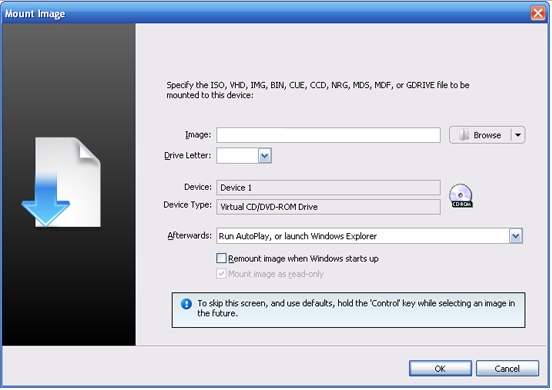


Be the first to comment