 Google Input Tools chrome extension lets you type in your language using the input tools familiar to you. This extension provides various input tools for use in any text box, on any website. Included tools offer transliteration, virtual keyboards, and IMEs. The extension supports all transliteration methods provided by the Google Transliteration Service and all keyboard layouts provided by Google Virtual Keyboard. The means , this extension provides access to more than 90 different onscreen keyboards right in the browser.
Google Input Tools chrome extension lets you type in your language using the input tools familiar to you. This extension provides various input tools for use in any text box, on any website. Included tools offer transliteration, virtual keyboards, and IMEs. The extension supports all transliteration methods provided by the Google Transliteration Service and all keyboard layouts provided by Google Virtual Keyboard. The means , this extension provides access to more than 90 different onscreen keyboards right in the browser.
Download Google Input Tools Chrome Extension
[advt]After installation the extension lets you use virtual keyboard layouts of numerous languages. You start by installing the extension and adding to it the languages of the layouts you want appeared. You will then be able to view the virtual keyboard floating on the webpage. You can click on the buttons to type them or simply use your physical keyboard as its layout will now have been changed.
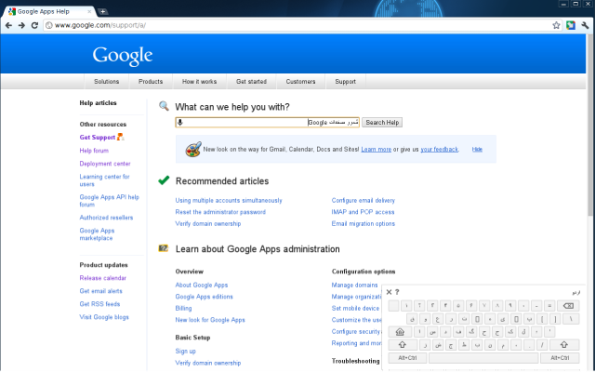
Chrome users who have installed the extension need to first add languages that they want access to in the extension options. This is done with a right-click on the extension icon in the Chrome address bar, and the selection of the options entry in the context menu.
Just select a language first and then one of the available keyboard layouts for that language. A double-click adds the selected keyboard layout to the available keyboard schemes.
Once done, you can display onscreen keyboard with a left-click on the extension icon and the selection of one of the languages that you have added in the configuration phase.
The onscreen keyboard behaves exactly like it would on the normal computer. You can tap or click on a key to input it into a form on the website, or use the hardware keyboard to type normally. You can switch instantly between keyboard layouts. Just click on the extension icon again and select a different layout to have it displayed directly in the lower right corner of the screen.
You can disable the keyboard on the page by selecting the turn off option in the extension’s context menu. Chrome users who need to input keys from different keyboard layouts can benefit from the extension. [source]


Be the first to comment