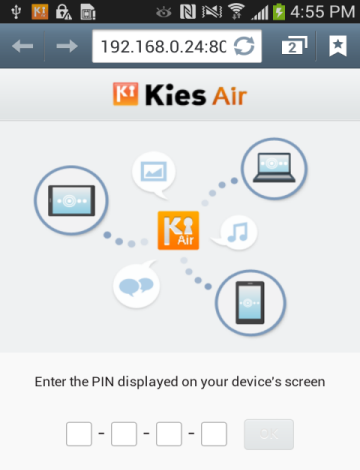 Kies Air is an app that helps you to manage your saved contents via PC internet or mobile browser using WiFi. It helps you do any function such as multimedia transfer, music listening, text message, file search, etc within a browser. It is a free app available for Android devices.
Kies Air is an app that helps you to manage your saved contents via PC internet or mobile browser using WiFi. It helps you do any function such as multimedia transfer, music listening, text message, file search, etc within a browser. It is a free app available for Android devices.
Since it is an app for accessing mobile content from a PC or browser, it needs to read the content from the mobile device in order to start functioning. For the security and safety of your data, when you install/update an app, Kies Air will ask your permission. Kies Air is from Samsung.
Steps to Connect to a PC or another Mobile Device from your Mobile Device using Kies Air
- You need to connect the mobile device and the PC to the same access point (WiFi router) in order to access the app via PC. Then open Kies Air on your device and tap ‘Start’. It will display a URL. Enter the URL in the browser on the PC.
- [advt]Now Kies Air will display a 4 digit PIN on the mobile device. When prompted, enter the PIN into the browser on the PC. Your PC is now connected and you can access the content of your mobile device.
- If you want to access your device via another mobile device, you need to connect both mobile devices to the same access point. Then open the app in the first device and tap ‘Start’. Now open Kies Air on the second device and shake the device twice in order to start scanning for nearby devices.
- When the search finishes, select the first device, which will appear on the screen of the second. Tap on the first and the app will display a PIN. When prompted, enter the PIN on the second device.
- If Kies Air is not installed on the other device, enter the URL displayed by your device into the browser on the other device. If motion feature is not supported on second device, press the menu key, and then tap Scan.



Be the first to comment