Google Alerts are emails sent to you when Google finds new results such as web pages, newspaper articles, or blogs — that match your search term. You can use Google Alerts to monitor anything on the Web. Enter the topic you wish to monitor, then click preview to see the type of results you’ll receive.
You can use Google Alerts service to get email notification or RSS feed, when a new webpage with your topic of interest or passion is available in Google index. You may set your full name for alert, to know if someone is writing about you!
is available in Google interest
For example, people use Google Alerts to:
- find out what is being said about their company or product.
- monitor a developing news story.
- keep up to date on a competitor or industry.
- get the latest news on a celebrity or sports team.
- find out what’s being said about themselves (ego search).
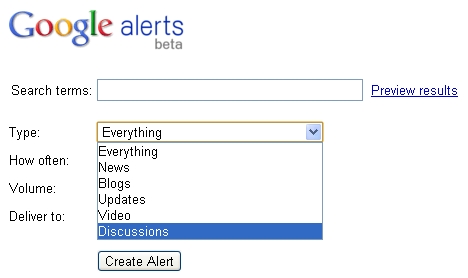
[advt]
Users can create up to 1000 alerts. You can receive alerts in multiple languages, once you set your language preferences, you can visit the Google Alerts homepage and create alerts in that language.
Creating Google Alert
1. Enter your query -Enter your query just as if you were doing a normal Google search.
2. Enter your email address – Enter the email address you want your alerts delivered to.
3. Confirm the alert you have created – If you aren’t signed in to a Google Account when you create an alert, Google will send you a verification email . click the verify link in your inbox to confirm your alert. If you are signed in to a Google Account when you create an alert, you don’t need to confirm it.
Delivery Rate
Google Alerts allows you to choose how often you receive alerts. The default is once a day: Google Alerts checks for new results once per day and emails you if it finds new results. This means that you will receive at most one email per day for this alert. If you want to get more frequent emails, you can change this to “as-it-happens“. If you want to receive less frequent emails, you can change this to “once a week.”
Delivery Volume
The “volume” setting determines how many results you see in each alert. In the default setting, “Only the best results,” Google Alerts tries to filter the results so that they are relevant to your query and high quality. If you select “All results” you’ll receive all the results that Google Alerts finds for your search terms, without any filtering.
Specific Source
The default alert type is Everything. Everything alerts include results from Google Web Search, Google Blog Search and Google News. If you are only interested in one type of results, you can select a single alert type.
RSS Feed
Users with Google Accounts can have their alerts delivered via RSS feed. Simply sign in and choose the “Feed” option in the “Deliver to” field.
“Manage your Alerts” page
Users with Google Accounts can view, create, edit and delete their alerts using the “Manage your Alerts” page. You can create a Google Account for any email address. You can manage alerts for more than one email address by adding your other email address to your existing Google Account. To add an email address to your Google Account, visit your Google account page and use the “Email addresses” section.
Export alerts
You can get a list of all your alerts in CSV format by visiting www.google.com/alerts/export, or by visiting the “Manage your Alerts” page and clicking Export alerts. At this time, it isn’t possible to import this list of alerts to a Google Account. You can, however, use the list as a reference to manually set up the same alerts in another account.
Tips
- Try to be as precise as possible. The more precise your search terms are, the more relevant your alerts will be.
- Use quotes around words if you are looking for them together. Examples:
- “white house”
- “Mike Smith”
- Use a minus sign (-) in front of words that you want to exclude. Examples:
- paris -texas
- apple -fruit
- Put a plus sign (+) immediately before a word to match that word precisely as you typed it, excluding synonyms and spelling variations. Examples:
- +foard (to stop Google including results for Ford)
- Michael +Jacson (to stop Google including results for Michael Jackson)
- Use the site: operator to limit your search to specific sites. Examples:
- physics site:.edu
- congress site:nytimes.com
- Use the site: operator with a dash to exclude specific sites. Example:
- “joe bloggs” -site:twitter.com [source]


Be the first to comment