Free Video to Android converter is a freeware application which you can use for converting video files to MP4 format (MPEG4, AAC) for your Android OS device. The software is a part of the Free Studio Manager program from dvdvideosoft.com. The program comes with a simpler user interface and supports video conversion in three different qualities: High, Standard and Economical
Video to Android Converter supports a wide range of Android devices which include: Acer AOD250, Acer Aspire One, Acer beTouch, Acer Liquid, Acer Liquid E, Acer Liquid Ferrari, Acer Stream, Altek Leo, Garmin Asus A10, Google Nexus One, HTC Desire, HTC Dream, HTC Hero, HTC Legend, HTC Nexus One, HTC Tattoo, HTC Wildfire, Motorola Backflip, Motorola Cliq, Motorola Devour, Motorola Droid, Motorola FlipOut, Motorola i1, Motorola MileStone, Samsung Behold II, Samsung Galaxy, Samsung Moment, Sony Xperia X10 mini, etc.
Video to Android converter supports almost all major video formats for conversion. Supported formats include : *.avi, *.ivf, *.div, *.divx, *.ogv, *.mpg, *.mpeg, *.mpe, *.mp4, *.m4v, *.wmv, *.asf, *.mov, *.qt, *.ts, *.mts, *.m2t, *.m2ts, *.mod, *.tod, *.3gp2, *.3gpp, *.3gp, *.3g2, *.dvr-ms, *.vro, *.flv, *f4v, *.amv, *.rm, *.rmm, *.rv, *.rmvb, *.mkv.
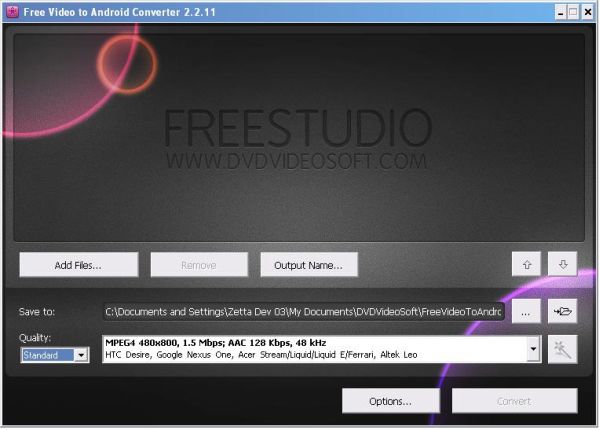
[advt]
Step by Step procedure to use Free Video to Android Converter.
Step 1. Download and Install Free Video to Android Converter
Step 2. Launch Free Video to Android Converter
Follow Start > All Programs > DVDVideoSoft > Programs > Free Video to Android Converter or just click the DVDVideoSoft Free Studio icon on the desktop.
Step 3. Select Input Video Files
Click the Add files… button to select an input video file(s) from your computer. By default the output file name is the same as video title is.If you want to change it click the Output Name… button. A new window will be opened. There are some parameters in it (Name Prefix, Postfix and others) which you can set as you like.
Step 4. Select Output Location
Click the Browse… button and choose the location where you would like to save your converted video files. Click Ok. If you want to access the output folder content, click Open.
Step 5. Select Presets
Select the Quality of the output file: high, standard or economic. Then choose one of the pre-configured presets from the drop-down list according to the selected quality.
Step 6. Convert Video
Click the Convert button along the bottom of the interface and wait the conversion to be completed.

Be the first to comment