Free Video to Sony PSP Converter is a free application which lets you convert videos for transferring and viewing in Sony PSP consoles. The application is a part of the Free Studio Manager program from dvdvideosoft.com and offers compatibility with Windows XP, Vista and Windows 7 operating systems.
The program with its easy to use interface requires no introduction. All you have to do is to select and add video files to the program and click on the Convert button. The program also offers you the choice to set video quality, with three options available – High, Standard and Economic. Output video files will be in MP4 format (H264, AAC) which is playable on PSP.
Free Video to Sony PSP Converter supports popular PSP models such as PSP Go, PSP-1000, PSP-2000, PSP-3000.
The program supports input videos which are in the following formats : avi, ivf, div, divx, ogv, mpg, mpeg, mpe, mp4, m4v, wmv, asf, mov, qt, ts, mts, m2t, m2ts, mod, tod, 3gp2, 3gpp, 3gp, 3g2, dvr-ms, vro, flv, *f4v, amv, rm, rmm, rv, rmvb, mkv.
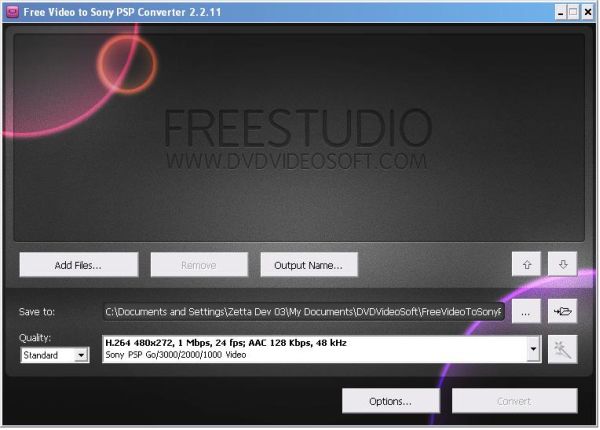
[advt]
How to use Video to Sony PSP Converter
Step 1. Download and Install Free Video to Sony PSP Converter
Step 2. Launch Free Video to Sony PSP Converter
Follow Start > All Programs > DVDVideoSoft > Programs > Free Video to Sony PSP Converter or just click the DVDVideoSoft Free Studio icon on the desktop.
Step 3. Select Input Video Files
Click the Add files… button to select an input video file(s) from your computer.
By default the output file name is the same as video title is. If you want to change it click the Output Name… button. A new window will be opened.
There are some parameters in it (Name Prefix, Postfix and others) which you can set as you like.
Step 4. Select Output Location
Click the Browse… button and choose the location where you would like to save your converted video files. Click Ok.
If you want to access the output folder content, click Open.
Step 5. Select Presets
Select the Quality of the output file: high, standard or economic.
Then choose one of the pre-configured presets from the drop-down list according to the selected quality.
Step 6. Convert Video
Click the Convert button along the bottom of the interface and wait the conversion to be completed.

Be the first to comment