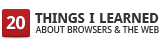 Cookie seems like an unlikely name for a piece of technology, but cookies play a key role in providing functionality that Internet users may want from websites: a memory of visits, in the past or in progress.
Cookie seems like an unlikely name for a piece of technology, but cookies play a key role in providing functionality that Internet users may want from websites: a memory of visits, in the past or in progress.
A cookie is a small piece of text sent to your browser by a website you visit. It contains information about your visit that you may want the site to remember, like your preferred language and other settings. The browser stores this data and pulls it out the next time you visit the site to make the next trip easier and more personalized. If you visit a movie website and indicate that you’re most interested in comedies, for instance, the cookies sent by the website can remember this so you may see comedies displayed at the start of your next visit.
 Online shopping carts also use cookies. As you browse for DVDs on that movie shopping site, for instance, you may notice that you can add them to your shopping cart without logging in. Your shopping cart doesn’t “forget” the DVDs, even as you hop around from page to page on the shopping site, because they’re preserved through browser cookies. Cookies can be used in online advertising as well, to remember your interests and show you related ads as you surf the web.
Online shopping carts also use cookies. As you browse for DVDs on that movie shopping site, for instance, you may notice that you can add them to your shopping cart without logging in. Your shopping cart doesn’t “forget” the DVDs, even as you hop around from page to page on the shopping site, because they’re preserved through browser cookies. Cookies can be used in online advertising as well, to remember your interests and show you related ads as you surf the web.
Some people prefer not to allow cookies, which is why most modern browsers give you the ability to manage cookies to suit your tastes. You can set up rules to manage cookies on a site-by-site basis, giving you greater control over your privacy. What this means is that you can choose which sites you trust and allow cookies only for those sites, blocking cookies from everyone else. Since there are many types of cookies — including “session-only cookies” that last only for a particular browsing session, or permanent cookies that last for multiple sessions — modern browsers typically give you fine-tuned controls so that you can specify your preferences for different types of cookies, such as accepting permanent cookies as session-only.
In the Google Chrome browser, you’ll notice a little something extra in the Options menus: a direct link to the Adobe Flash Player storage settings manager. This link makes it easy to control local data stored by Adobe Flash Player (otherwise commonly known as “Flash cookies”), which can contain information on Flash-based websites and applications that you visit. Just as you can manage your browser cookies, you should be able to easily control your Flash cookies settings as well.


Be the first to comment