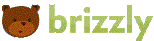 Brizzly is a reader that works with Twitter and Facebook. It simplifies your browsing and updating experience, while adding a few nifty extras. It take some of the work out of keeping up to date with the people, trends and news you want to know about. It’s a free service.
Brizzly is a reader that works with Twitter and Facebook. It simplifies your browsing and updating experience, while adding a few nifty extras. It take some of the work out of keeping up to date with the people, trends and news you want to know about. It’s a free service.
You can use Brizzly much the same way that you use Twitter and Facebook (to read, update, star, like, comment, etc.)
With Brizzly you can also view and post updates to Twitter and Facebook. See photos and watch videos without leaving Brizzly.
Features (Twitter-only)
Tweet-level actions
- [advt]Reply: Send a public @ reply to this user.
- Favorite: Show some love! Star it!
- Retweet: Share this message on Twitter.
User-level actions (on roll-over)
- Message: Send a direct message to this user.
- Follow/unfollow: Start or stop following this user.
- Add to group: Add this user to a follower group (see below)
- Edit lists: Add this user to a list (see below).
Lists
We show (and sync) Twitter lists in Brizzly. You can create up to 20 lists (formerly called “groups”) of people you follow. You can group by relationship (e.g.”coworkers” or “family”), content (e.g. “motorcross” or “tech”), qualities (e.g. “funny people” or “inspirational”) and/or whatever you want.
To add someone to a list, just roll over their user icon and click “Edit lists.” To create a new list, click “Add to a new list” and create a name in the text box. To add to an existing list, select it from the list shown.
Direct message notifications
New direct messages (since the last time you logged into Brizzly) will appear in the upper-right hand corner of your screen. To respond, click “view” and write a response.
Drafts
To save a draft, just start writing a tweet, and click “save draft.” You can save multiple drafts, and access them from the “drafts” link in the left-hand column.
Pictures
You can easily upload and share photos on Brizzly. Click the camera icon below the update box, select a photo from your computer and upload. A link to the photo will be automatically pasted into the update box. Once you write some accompanying text (or not), click update to publish the tweet as usual.
Note that you cannot copy and paste the picture’s url from one account to another. The url is only valid after you’ve sent it out with a tweet. Additionally, keep in mind that anyone can view your Brizzly pics, regardless of whether your tweets are protected.
Profile
This is your Twitter profile, which includes a timeline of your tweets and links to your followers, people you follow, favorites, and people you’ve muted.
Inbox
Direct messages sent to you.
Features (Facebook-only)
Recent Activity: “Recent activity” shows Facebook posts you’ve participated in by liking or commenting, as well as posts you’ve made that your friends have commented on or liked.
Settings
View options: You can choose to see your timeline in “wide” or “standard” view. Wide view is your default setting, but you can always switch from “Settings.”
Multiple accounts: You can add up to five Twitter accounts to Brizzly on the settings page.
Change password: If you need to, you can change your password on the settings page.


Be the first to comment