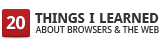 Security and privacy are closely related, but not identical. Consider the security and privacy of your home: door locks and alarms help protect you from burglars, but curtains and blinds keep your home life private from passersby.
Security and privacy are closely related, but not identical. Consider the security and privacy of your home: door locks and alarms help protect you from burglars, but curtains and blinds keep your home life private from passersby.
In the same way, browser security helps protect you from malware, phishing, and other online attacks, while privacy features help keep your browsing private on your computer.
Let’s look more closely at privacy. Here’s an analogy: Say you’re an avid runner who jogs a few miles every day. If you carry a GPS device to help you track your daily runs, you create a diary of running data on your device — a historical record of where you run, how far you run, your average speed, and the calories you burn.

As you browse the web, you generate a similar diary of browser data that is stored locally on your computer: a history of the sites you visit, the cookies sent to your browser, and any files you download. If you’ve asked your browser to remember your passwords or form data, that’s stored on your computer too.
Some of us may not realize that we can clear all this browser data from our computers at any time. It’s easy to do through a browser’s Options or Preferences menu. (The menu differs from browser to browser.) In fact, the latest versions of most modern browsers also offer a “private” or “incognito” mode. For example, in Chrome’s incognito mode, any web page that you view won’t appear in your browsing history. In addition, all new cookies are deleted after you close all the incognito windows that you’ve opened. This mode is especially handy if you share your computer with other people, or if you work on a public computer in your local library or cybercafe.
All these privacy features in the browser give you control over the browsing data locally on your computer or specific data that are sent by your browser to websites. Your browser’s privacy settings do not control other data that these websites may have about you, such as information you previously submitted on the website.
There are ways to limit some of the information that websites receive when you visit them. Many browsers let you control your privacy preferences on a site-by-site basis and make your own choices about specific data such as cookies, JavaScript, and plugins. For instance, you can set up rules to allow cookies only for a specified list of sites that you trust, and instruct the browser to block cookies for all other sites.

There’s always a bit of tension between privacy and efficiency. Collecting real-world aggregate data and feedback from users can really help improve products and the user experience. The key is finding a good balance between the two while upholding strong privacy standards.
Here’s an example from the real world: browser cookies. On one hand, with cookies, a website you frequently visit is able to remember contents of your shopping cart, keep you logged in, and deliver a more useful, personalized experience based on your previous visits. On the other hand, allowing browser cookies means that the website is collecting and remembering information about these previous visits. If you wish, you can choose to block cookies at any time. So the next time you’re curious about fine-tuning your browser privacy settings, check out the privacy settings in your browser’s Options or Preferences menu.


Be the first to comment