One of the features I love in Firefox 3 is prompting to save the open tabs on exit (when closing the browser). This is really a great feature especially when you have a few tabs open which you want to browse through when you come back online. This is useful when you accidentally click on the close button.
When quitting Firefox 3, a warning window asks
Do you want Firefox to save your tabs for the next time it starts?, and a checkbox: Do not ask next time
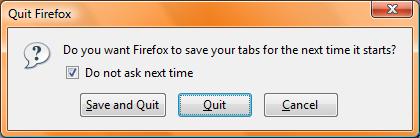
[advt]
If you prefer not to ask next time and click Save and Quit, Firefox will never ask prompt you on quitting. Firefox updates your Startup settings (in Tools -> Options -> Main) to “Show my windows and tabs from last time“. (The startup option was available in Firefox 2 also.) Firefox saves the tabs automatically, without prompting you every time. To revert back to prompt before quitting, you can modify the startup settings.
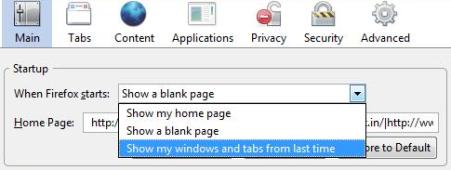
If you opt not to ask next time and Quit, Firefox will never prompt you to save tabs. To turn on the prompting feature later, I did not find any settings in Firefox Options. Is it that I failed to notice it? I you know that, let me know.
Since I wanted to undo the checkbox, I manually had to edit the configuration preferences. Type about:config in the address bar and press enter. Firefox displays a warning message to make you causious about editing the config values. Once you agree, it lists all configuration parameters used by Firefox, which are editable. Now filter for browser.warnOnQuit and double click (toggle) on it to change the boolean value to true. True means the warning window will be displayed when quitting the browser.
BTW, you can also change the User Agent string to whatever you want. The default value for FF3.02b is Build identifier: Mozilla/5.0 (Windows; U; Windows NT 6.0; en-US; rv:1.9b2) Gecko/2007121120 Firefox/3.0b2. You can change it to any value you want and your name or company name to it. To change it, you need to add a new preference to the config file. Right click on the config window, select New -> String. Enter the preference name as general.useragent.override and the new User Agent value you prefer.
This will be the user agent name sent to the websites when you browse a website. You may use it for testing purpose. Applications like Gmail, which checks the browser version, may not work as desired if you entirely change the user agent information. To change it back, you can right click on the preference name and reset. To see the value of the user agent preference, type about: in address bar.


Be the first to comment