Fusion is a free photo merging application that allows you to merge images, taken of the same scene, into one photo. Indeed this photo merging software is even able to merge images and photos taken with different exposures. When you blend photos together, Fusion creates, something called high dynamic range (HDR) of brightness and image tone mapping to a low range a long with the use of algorithms that allows you to preserve the details of original images. The top sliders, on the left side of the screen, allow you to adjust the parameters of images. These include, sharpness, contrast, color saturation and exposure. These parameters range from 1 (high importance) to 0 (the lowest importance). Fusion will not take low parameters into account when blending images.
The bottom sliders allow you to make additional corrections to images. This image blending application also calculates the histogram bounds automatically, however it is also possible to modify left (shadows) and right (lights) bounds manually. You are also able to manually adjust brightness, contrast and saturation. If the exposure center is 0.5, the best exposure will be found in the center of the exposure interval and the areas that have exposure close; the value will increase in priority. Values that have a higher than 0.5 are assigned a higher priority for lighter areas and values lower than 0.5 are given a higher priority for darker areas.
[advt]This unique photo and imaging fusing software has all the toolbar buttons one would expect from image merging software. Toolbar buttons have symbols which clearly show their function and include the “add input photo”, which places an image in the left part of the application window; preparing it for merging. There is a “Remove selected input image” button, an “Automatic Alignment” button allows you to align an image prior to processing (this feature is handy in the event the image was taken without the use of a tripod). A “Scale” button allows you to adjust images from 50% up to 100%. The “Summation Operator” button, makes it possible to align prior to using the aforementioned auto align button; it is important to align any image before processing. Finally the “Result of Processing” button lets you view the most recent result of processing. Should you want to view one or more of the original images, click on the “input images” on the left of the screen.
Like other applications, similar to Fusion, saving your images to a portable device or to your hard drive is simply a matter of clicking on the save icon, choosing the path and clicking “OK”. Fusion images are able to be saved or stored in various formats, including JPG, TIF, BMP, to name three. Key features are: the aforementioned “Automatic alignment of photos”, the “Summation Operator” and the “HDR Operator”. This free photo and image blending software is the ideal program for those that enjoy photograph; people that enjoy creating unique images of the same scene.
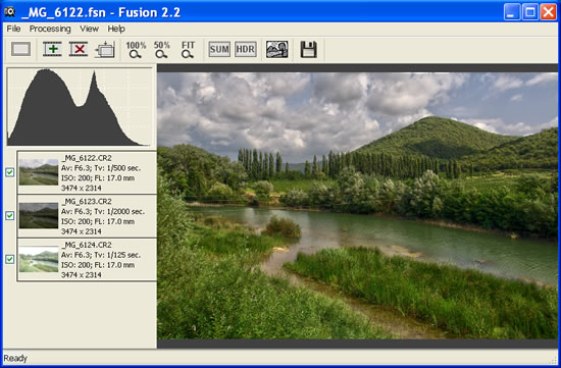


Be the first to comment