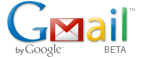 Is Gmail your primary personal email? Gmail has better spam control and is faster. I use Ananthapuri.com email (provided by Google Apps) as the primary for work and home. It has the same features as Gmail, including the Google Talk, but has my own domain name. As you would have noticed, Gmail now provides more than 5 GB space and it is growing at the rate of 100 MB per month.
Is Gmail your primary personal email? Gmail has better spam control and is faster. I use Ananthapuri.com email (provided by Google Apps) as the primary for work and home. It has the same features as Gmail, including the Google Talk, but has my own domain name. As you would have noticed, Gmail now provides more than 5 GB space and it is growing at the rate of 100 MB per month.
One of the features that make Gmail so user friendly is its searchability. In the Gmail Searchbox, you can enter a word or multiple words that appears anywhere within the message you want to locate – just like how you use Google search.
You can make your search more specific using Gmail’s search options. Click ‘Show search options‘ next to the search box, and enter your criteria in the appropriate fields. This is the user friendly search interface.
Yesterday a Prospect called me up and told that he had sent me an email a few days back and he did not receive any reply yet. I guessed his email would have gone to spam, as I did not find it in the inbox. I searched for the mail using Gmail search, but it did not return any result. But when I checked the messages in Spam folder one by one, I found it there. Why was it considered spam? Because his email server is blacklisted. Why did not the search return any result? Because Gmail search does not search in Spam and Trash unless we specifically select the option in Advanced Search options.
Gmail search won’t recognize matches to partial strings or matches that are ‘similar’ to your query (stemming), including plurals and misspellings. If you search for travel, Gmail returns messages containing instances of travel, but doesn’t return messages including travels or travels. Gmail search does not include the contents of message attachments. Search results do not include matches to most special characters, such as square brackets [], parentheses (), currency symbols $, ampersands &, pound signs #, and asterisks *.
Gmail doesn’t search for message in Spam or Trash unless you tell it to. To search all mails including Spam and Trash, use the Show Search Options, next to the searchbox in Gmail page, and select Mail & Spam & Trash from the Search: drop-down menu.
You also can target your search using special words and symbols called advanced operators. Please note that the ‘or’ function in Gmail is represented by ‘OR,’ and the ‘not’ function is represented by a minus (-). You also can use quotes (” “) to specify an exact phrase.
The table of advanced operators are given below for your easy reference, thanks to Google.
| Operator | Definition | Example(s) |
|---|---|---|
| from: | Used to specify the sender |
Example – from:amy Meaning – Messages from Amy |
| to: | Used to specify a recipient | Example – to:david Meaning – All messages that were sent to David (by you or someone else) |
|
subject: |
Search for words in the subject line |
Example – subject:dinner Meaning – Messages that have the word "dinner" in the subject |
| OR |
Search for messages matching term A or term B* |
Example – from:amy OR from:david Meaning – Messages from Amy or from David |
| –
(hyphen) |
Used to exclude messages from your search |
Example – dinner -movie Meaning – Messages that contain the word "dinner" but do not contain the word "movie" |
| label: | Search for messages by label* *There isn’t a search operator for unlabeled messages |
Example – from:amy label:friends
Meaning – Messages from Amy that
Example – from:david label:my-family |
| has:attachment |
Search for messages with an attachment |
Example –
from:david has:attachment Meaning – Messages from David that have an attachment |
| filename: |
Search for an attachment by name or type |
Example – Example – |
|
" " |
Used to search for an exact phrase* *Capitalization isn’t taken into consideration |
Example – Example – subject:"dinner and a movie" |
|
( ) |
Used to group words Used to specify terms that shouldn’t be excluded |
Example – from:amy(dinner OR movie) Example – Meaning – Messages in which |
| in:anywhere |
Search for messages anywhere in your account* *Messages in Spam and Trash are excluded from searches by default |
Example – in:anywhere subject:movie Meaning – Messages in All Mail, |
|
in:inbox |
Search for messages in Inbox, Trash, or Spam |
Example – in:trash from:amy Meaning – Messages from Amy that are in Trash |
| is:starred
is:unread |
Search for messages that are starred, unread or read |
Example –
is:read is:starred from:David Meaning – Messages from David that have been read and are marked with a star |
| cc: bcc: |
Used to specify recipients in the cc: or bcc: fields* *Search on bcc: cannot retrieve messages on which you were blind carbon copied |
Example –
cc:david Meaning – Messages that were cc-ed to David |
| after: before:
|
Search for messages sent during a certain period of time* *Dates must be in yyyy/mm/dd format. |
Example – after:2004/04/16 before:2004/04/18 Meaning – Messages sent after April 16, |
| is:chat |
Search for chat messages | Example – ischat:monkey Meaning – Any chat message including the word “monkey.” |
BTW, watch the final collaborative video on how a Gmail message travels around the world.


Be the first to comment