Free Disc Burner is a program which lets you write data to any disks in single session and multi session formats. The program can also erase information from disks and support Blu-ray discs. Free Disc Burner is a part of the Free Studio Manager program from dvdvideosoft.com
Various supported media types include BD-R/BD-RE (Blu-Ray), DVD-R Double Layer, DVD-R Dual Layer, DVD +R/ DVD + RW, DVD-R/ DVD-RW, DVD-RAM, CD-R/ CD-RW.
Device features in Free Disc Burner include Advanced speed detection, Advanced file system detection anywhere on the disc, Automatic selection of write modes, Erase functionality and support for buffer protection technologies (BurnProof, JustLink, etc.)
Data features in Free Disc Burner include write support for multi-session or disc-at-once to all supported media formats including Blu-Ray (BD-R and BD-RE); disc image creation on-the fly (no staging to hard drive is required); easy file/folder manipulation; support for importing existing data from any supported file system or from any session and appends or edits; and UNICODE file and folder names for multi-byte.
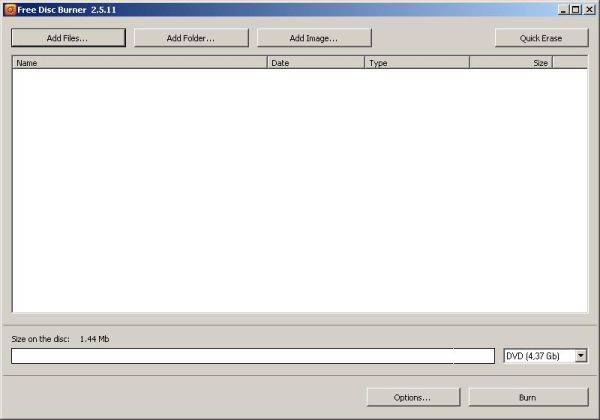
Step by Step procedure to install Free Disc Burner
Step 1. Download and Install Free Disc Burner
Step 2. Launch Free Disc Burner
[advt]Follow Start > All Programs > DVDVideoSoft > Programs > Free Disc Burner or just click the DVDVideoSoft Free Studio icon on the desktop.
Step 3. Add Files to Burn
Click one of two buttons above the input area to add files and folders to burn.
If you want to clean your disc before burning files, click the Quick Erase button.
Step 4. Select Media Type
In the list below select one of the media types you want.
The size bar on the left of the list indicates busy/total disc space.
Step 5. Set Options
Click the Options… button and specify the disc title.
If you have more than one drive select the necessary one from the list.
Select “Verify data on disc after burning” and the program will check correctness of the burning process right after it’s completed.
In the Options window you can also change the language of the program.
Step 6. Burn Disc
Click the Burn button and wait for the process completion.
Done.
Download and Install Free Disc Burner


Be the first to comment