My MP4Box GUI is a Graphical User Interface for the well-known command line tool mp4box. My MP4Box GUI, like mp4box, is freeware. My MP4Box GUI makes using mp4box much easier. Instead of having to type out all the commands that you want mp4box to do, My MP4Box GUI does all this for you. So you only have to click a few buttons to get the job done; not type a paragraph, to get the job done.
MP4Box is an MP4 muxer. It can import MPEG-4 video (H.264 or ASP, encoded for example with x264, DivX, Xvid, 3ivx or FFmpeg) and audio streams into the MP4 container. The end result is ISO compliant MP4 streams. It can also produce MPEG-4 Timed Text streams by importing subtitles formats such as srt. It can also split MP4 files into sections, which can be useful when transferring files to portable media players. MP4Box is part of the GPAC Project framework. It provides only a command line interface, and, for legal reasons, the author only distributes its source code.
Features
- Create mp4 files containing:
– video streams with m4v, cmp, h264, 264, h263, 263 as input format or from avi, mpg, mpeg, vob, mp4, mov, ogg, qcp and 3gp format.
– audio streams with aac, ac3, amr, awb, evc, mp3 as input format or from avi, mpg, mpeg, vob (mp2 only), mp4 and 3gp format.
– subtitle streams in srt, idx/sub and ttxt format. - Add up to 20 tracks to an mp4 file.
- Delay every audio and/or video track separately.
- Change the framerate of added video.
- Save a list of jobs to be completed at a later date.
- Join supported files(mp4, 3gp) end-to-end aka concatenate joining.
- Demux supported files(mp4, avi, mov, ts, idx/sub, srt) to their raw formats.
- Hint tracks to ready for streaming.
- Split files by size or duration. eg. 700mb CDs or 60min
- Support for most MP4Box advanced options
- Ability to set priority of mp4box
- Logging of mp4box output and GUI input
- Set language and title for every track
- Adjust Pixel Aspect Ratio of video without transcoding
- Extract clip from video at specified length and time, eg. 00:31:00-00:33:00(would extract 2 minute clip begining 31 minutes into the video)
- 32 bit and 64 bit compatible
Download My MP4Box GUI (For installing My MP4Box GUI, .Net Framework 3.5 is required)
Menu Items
- File > Exit – Exits the application.
- Options > Write log file – Enables or disables writing a log file. (default:on) (saved in application directory)
- Options > Hint for RTP/RTSP – Adds ‘hint track’ to output, enabling streaming. (default:off)
- Options > Save Settings On Exit – Saves current settings on eit of application. (default:on)
- View > Always On Top – Sets wheather or not the application is always on top of other windows. (default:off)
- View > Queue – Sets weather or not the queue window is visible. (default:off)
- View > Log File – Opens the log file for viewing via the windows notepad.
- View > Minimize To Tray – Minimizes the application to the system tray. (by the clock)
- Help > Check for Updates – Opens the official download page in your default browser window.
- Help > Revert to Defaults – Resets all saved settings to there default values.
- Help > About – Displays copyright and contact inforamtion.
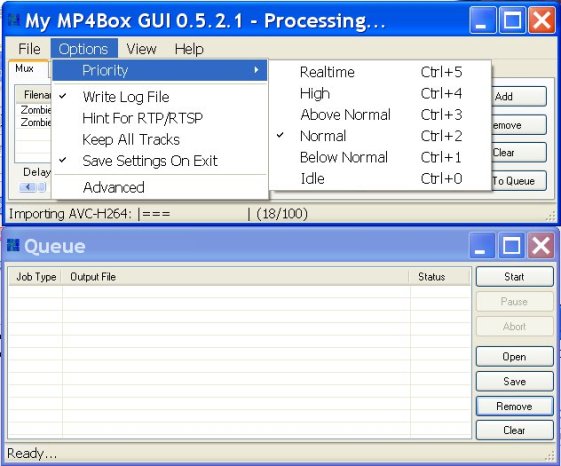
Buttons:
- Add – Allows you to add video, audio and subtitle streams.
- Remove – Removes the selected stream from the list.
- Clear – Clears all info from the form.
- Add to Queue – Adds the current job to the queue. (not yet implemented)
- Delay Selected Track – Delays the selected track the specified amount of time in milliseconds(1000ms=1s). Note: If video is early it can also be delayed.
- Fps – Selects output framerate. Note: Recommended to leave at default.
- Save As – Sets the output file to save to. Note: If not selected, it will be done automatically.
- Mux – Begins the current job without adding it to the queue.
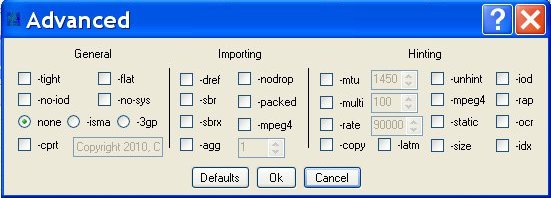

Be the first to comment