Video to iPhone converter from dvdvideosoft.com is a free utility which helps you to convert your videos for viewing in iPhone. Part of the Free Studio Manager program, Video to iPhone converter supports popular iPhone models such as iPhone 3G, iPhone 3GS and iPhone 4. The program is compatible with Windows XP, Vista and Windows 7.
You can easily convert videos by adding video files to the program and then converting it by clicking on the convert button. You can also select various quality standards for the output iPhone video.
The converter offers support for a wide range of input file formats: avi, ivf, div, divx, ogv, mpg, mpeg, mpe, mp4, m4v, wmv, asf, mov, qt, ts, mts, m2t, m2ts, mod, tod, 3gp2, 3gpp, 3gp, 3g2, dvr-ms, vro, flv, *f4v, amv, rm, rmm, rv, rmvb, mkv.
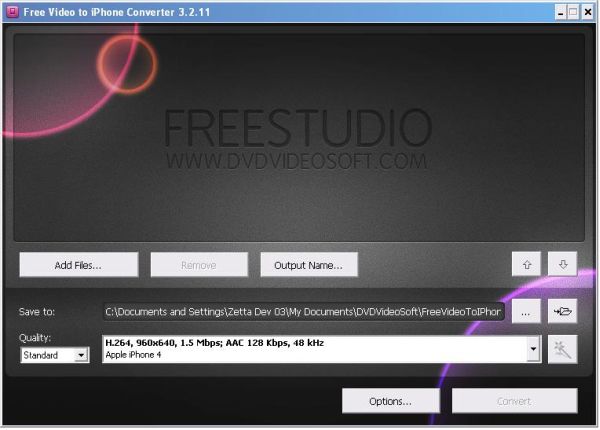
[advt]
Step by Step instructions to use iPhone video converter
Step 1. Download and Install Free Video to iPhone Converter
Step 2. Launch Free Video to iPhone Converter
Follow Start > All Programs > DVDVideoSoft > Programs > Free Video to iPhone Converter or just click the DVDVideoSoft Free Studio icon on the desktop.
Step 3. Select Input Video Files
Click the the Add files… button to select an input video file(s) from your computer.
By default the output file name is the same as video title is. If you want to change it click the Output Name… button. A new window will be opened. There are some parameters in it (Name Prefix, Postfix and others) which you can set as you like.
Step 4. Select Output Options
Click the Browse… button and choose the location where you would like to save your converted video files. Click Ok.
If you want to access the output folder content, click Open.
Step 5. Select Presets
Select the Quality of the output file: high, standard or economic. Then choose one of the pre-configured presets from the drop-down list according to the selected quality.
Step 6. Convert Video
Click the Convert button along the bottom of the interface and wait the conversion to be completed.
Step 7. Transfer Video to iPhone
Open Apple iTunes and drag the newly converted video files to the library window. If you have selected “Automatically update all videos” for the video preferences for your iPhone, the new video will be automatically transferred when you connect the player. If you have selected “Automatically update the selected playlists only,” make sure that you drag the new video to one of the selected playlists.

Be the first to comment