With the Free Video to HTC Phones converter, you can now convert your videos to MP4 format, which can be played on HTC phones. The software which is a part of Free Studio Manager from dvdvideosoft.com is compatible with Windows XP, Vista and Windows 7 operating systems.
Free Video to HTC Phones Converter supports all popular HTC phone models. The list include:
Advantage X7500, Advantage X7510, Aria, Desire, Desire HD, Desire Z, Dream, Droid Incredible, Evo 4G, Evo 4G Pro, HD Mini, HD2, HD7, Hero, Legend, Magic, Max 4G, Mozart, Nexus One, Paradise, P3470, P6500, Shift, Smart, Surround, Tattoo, Touch, Touch Cruise, Touch Diamond, Touch Diamond2, Touch Diamond Pro, Touch Dual, Touch HD, Touch HD2, Touch Pro2, Touch Viva, Touch 2, Touch 3G, Trophy, TyTN II, Wildfire.
The HTC converter supports the following video formats for input:
avi, ivf, div, divx, ogv, mpg, mpeg, mpe, mp4, m4v, wmv, asf, mov, qt, ts, mts, m2t, m2ts, mod, tod, 3gp2, 3gpp, 3gp, 3g2, dvr-ms, vro, flv, *f4v, amv, rm, rmm, rv, rmvb, mkv.
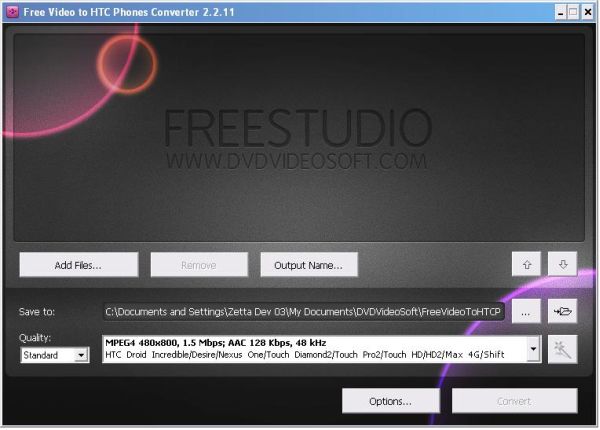
[advt]
Step by Step procedure to use the converter
Step 1. Download and Install Free Video to HTC Phones Converter
Step 2. Launch Free Video to HTC Phones Converter
Follow Start > All Programs > DVDVideoSoft > Programs > Free Video to HTC Phones Converter or just click the DVDVideoSoft Free Studio icon on the desktop.
Step 3. Select Input Video Files
Click the Add files… button to select an input video file(s) from your computer.
By default the output file name is the same as video title is. If you want to change it click the Output Name… button. A new window will be opened.There are some parameters in it (Name Prefix, Postfix and others) which you can set as you like.
Step 4. Select Output Location
Click the Browse… button and choose the location where you would like to save your converted video files. Click Ok.
If you want to access the output folder content, click Open.
Step 5. Select Presets
Select the Quality of the output file: high, standard or economic.
Then choose one of the pre-configured presets from the drop-down list according to the selected quality.
Step 6. Convert Video
Click the Convert button along the bottom of the interface and wait the conversion to be completed.
You can also set to turn off computer after the process is completed. Just go to Options… and make sure the appropriate box is checked.

Be the first to comment