 doPDF is a freeware Portable Document Format (PDF) printer, that allows any program that can print to create a PDF file. The resolution of the created PDF files can be set manually, or done automatically.
doPDF is a freeware Portable Document Format (PDF) printer, that allows any program that can print to create a PDF file. The resolution of the created PDF files can be set manually, or done automatically.
Once installed it will allow you to convert any type of printable documents to PDF files.
Using doPDF you can convert to PDF in two ways:
Print to PDF via the virtual printer driver doPDF. You would do this exactly as you print to a regular printer, just the result will be a PDF file, not a printed piece of paper.
Using the doPDF Startup window. doPDF has an executable file (accessible from the start program group) that you can run in order to start a conversion wizard.
- Print to PDF via the virtual PDF printer, doPDF
Open the document you want to convert (Word, Excel, PowerPoint, WordPad, NotePad or any printable document), choose Print and select doPDF from the list of printers. You will be asked where to save the PDF file and when finished, the PDF will be automatically opened with your default PDF reader. Screenshot below shows how easy it is to create a PDF file from Microsoft Word (word to pdf):
- Convert to PDF using the doPDF Startup window
Go to Start->Programs->doPDF and click on doPDF to start the conversion wizard. Use the Browse button to select the file you want converted and after that click onCreate to convert the document to PDF. Screenshot below shows how easy it is to convert to PDF from Microsoft Word (word to pdf):
Features
- Predefined page size – you can select a predefined page size for the resulting PDF file such as: A4, A5, A6, Letter, Legal, Executive, Envelope DL/C5/B5/Monarch/#10.
- Custom page size – if you need more customization in terms of PDF page size, you can define your own custom size for the resulting document by entering the desired width and height (you can create documents as small as 10×10 millimeters, or as large as 3276×3276 millimeters).
- Measurement units – you can choose to have all measurements displayed in millimeters, inches or points, this way you don’t have to do any conversions of your own.
- Graphic resolution – you can set a custom resolution for images between 72 and 2400 dpi. A smaller resolution results in smaller PDF file, but lower image quality, while a higher resolution means better image quality, but bigger PDF file. The default value is 300 dpi.
- Graphic scale – the content of the resulting PDF can be shrunk to 1% off the original size, or enlarged up to 400%.
- Page orientation – Easily set the page orientation to be Landscape or Portrait, changes being visible in the Preview area.
- Always use this folder – You can have doPDF create and save the PDF file to the same folder each time, no matter where you open the original document from.
- Embed font subsets – To ensure that the resulting PDF file will look exactly as originally intended, doPDF embeds by default the font subsets used in the original document.
- Open with PDF reader – You can choose to have the PDF opened with the default PDF reader once it’s converted.
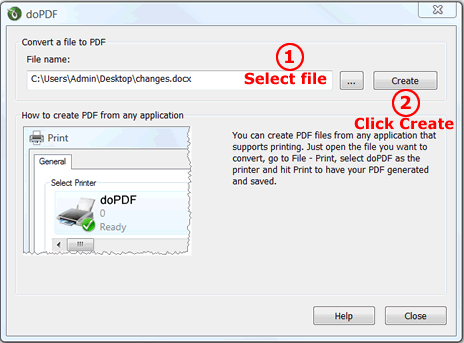
[advt] The application allows custom resolution settings from 72 to 2400 dpi and predefined and custom page sizes.
Once installed doPDF is accessed by selecting doPDF from the print menu of any application that can print. The application then asks the user where to save the document, prints it as a PDF file and opens it in the user’s default PDF viewer.
doPDF gives a simple output dialog box for altering the name and saving location of the PDF, and by clicking on Advanced Options, users can manually adjust the resolution of the PDF they’re creating.
Reasons to use doPDF
- It’s simple and fast – you select WHAT document to convert and WHERE to save it and doPDF makes the PDF way before you finish saying supercalifragilisticexpialidocious.
- Saves you money – doPDF is a PDF converter free for both commercial/business and personal use. Won’t cost you a dime to make PDF files.
- 32-bit and 64-bit support – same setup can be used to install doPDF on both 32 and 64-bit Windows operating systems (and any 32-bit multiple when the time will come).
- Universal – you can convert to PDF any type of printable document (i.e. DOC, XLS, PPT, PUB, DOCX, XLSX, PPTX, PUBX, HTML, TXT,…).
- No GhostScript or .NET – doesn’t require 3rd party programs to make PDF files such as GhostScript or runtime environments like the .NET Framework. This makes the setup file to be incredibly small compared to other free PDF creator programs.
- Searchable PDFs – you can search for text within the created PDF file (and search engines will also index the text from the PDF).
- Multi-language – doPDF is the ONLY free pdf maker whose interface is currently available in 33 different languages and has a website translated in 30 languages.
- Barely uses any computer resources – compared to other free PDF creator software, doPDF barely uses any memory or CPU resources when doing the actual conversion to PDF.
- Do your part in saving the planet – instead of consuming paper to print your document, why not create a PDF file out of it and spare a couple of planet-saving trees?
doPDF is a free PDF converter, it is not a PDF reader. To read PDF files you will need the free Adobe Reader, as with doPDF you can only print to PDF. Furthermore, doPDF doesn’t convert from PDF to a different format (i.e. from PDF to Word) nor does it allow editing PDF files.


Be the first to comment