With the freeware Video to Samsung Converter, you can now convert video files to MP4 format (MPEG4, AAC) which is compatible with your Samsung phone. The program is a part of Free Studio Manager from dvdvideosoft.com and is compatible with Windows XP, Vista and Windows 7.
Through the program’s easy to use interface, you can easily add videos for conversion. After adding videos, you can also set video quality that suits your requirement. On clicking the convert button, the program will start video conversion to MP4 format.
Free Video to Samsung Phones Converter supports popular Samsung phones which include Samsung Acclaim, Behold, Behold II, BlackJack, BlackJack II, Caliber, Code, Comeback, Convoy, Exec, Finesse, Flight, Galaxy, Galaxy S, Genio Touch, Gravity II, Highnote, Impression, Innov8, Instinct, i740, Jet, L870, Omnia, Omnia II, Omnia HD, Omnia lite, Omnia Pro B7320, Omnia Pro B7330, Omnia Pro B7610, Pixon 8, Pixon 12, Reality, Renown, Rogue, Scarlet, Star, Strike, Strive, Sunburst, Sway, Tocco Ultra Edition, Tocco Ultra Lite, Trill, t349, t369, Wave, WiTu, etc.
The program also supports different input file formats which are listed here: avi, ivf, div, divx, ogv, mpg, mpeg, mpe, mp4, m4v, wmv, asf, mov, qt, ts, mts, m2t, m2ts, mod, tod, 3gp2, 3gpp, 3gp, 3g2, dvr-ms, vro, flv, *f4v, amv, rm, rmm, rv, rmvb, mkv.
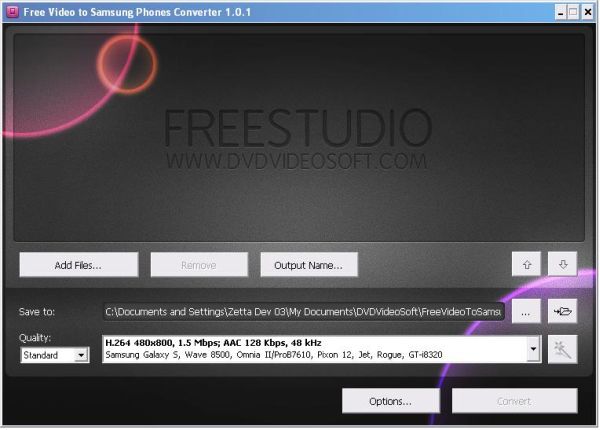
[advt]
How to convert videos using the Free Video Converter
Step 1. Download and Install Free Video to Samsung Phones Converter
Step 2. Launch Free Video to Samsung Phones Converter
Follow Start > All Programs > DVDVideoSoft > Programs > Free Video to Samsung Phones Converter or just click the DVDVideoSoft Free Studio icon on the desktop.
Step 3. Select Input Video Files
Click the Add files… button to select an input video file(s) from your computer.
By default the output file name is the same as video title is. If you want to change it click the Output Name… button. A new window will be opened. There are some parameters in it (Name Prefix, Postfix and others) which you can set as you like.
Step 4. Select Output Location
Click the Browse… button and choose the location where you would like to save your converted video files. Click Ok.
If you want to access the output folder content, click Open.
Step 5. Select Presets
Select the Quality of the output file: high, standard or economic.
Then choose one of the pre-configured presets from the drop-down list according to the selected quality.
Step 6. Convert Video
Click the Convert button along the bottom of the interface and wait the conversion to be completed.
Done.

Be the first to comment