i.Disk scans directory trees and displays the total space used by each directory in an easy to use form. You can drill down into the directorys to understand the layout of space. And when you want to clean up your disk there are same handy tools there to help. The directory called ‘.’ is the space used by files in the base directory you are scanning from.
Usage:
Browse to a directory -or- click on one of the disks listed on the left to start scanning. Once the scan is complete the red cancel button will grey out. The entry marked “.” relates to the files in the directory your scanning from and not any of the subdirectories. If you attempt to delete this then you’ll be deleting the directory you scanning from and all files and folders contained within. This is probably not what you intended. Especially if you scanning a whole disk (i.e. C:\)
Then you can open any sub-directories by clicking the ‘+’ next to the name.
Each entry in the list has a right click menu to:
- Touch
This sets the modified time on a set of files in the subdirectory and all it’s children to the current time. You can specify multiple extensions by separating with space character, e.g.: *.gif *.png *.html
- Delete Files
This deletes some or all of the files in the subdirectory and all it’s children. The directories are left intact. You can specify multiple extensions by separating with space character.
- [advt]Delete Directory
This deletes all of the files and directories in the subdirectory then removes the subdirectory as well.
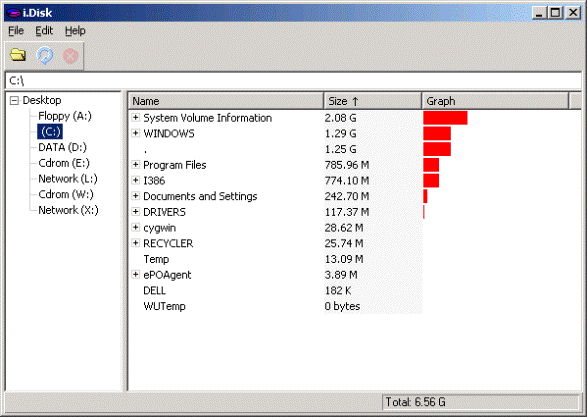

Be the first to comment