SiteShoter enables you to capture screenshots of any website by simply entering the URL and selecting some options. Site Shoter automatically creates a hidden window in Internet Explorer, loads the desired page and saves all the content of the page in an image file, PNG, JPG, TIFF, BMP or GIFF as its extension. Once the image is converted, you can work on it freely in your PC, send it via email, etc.
SiteShoter doesn’t require any installation process or additional DLL files. In order to start using it, simply run the executable file (SiteShoter.exe). After you run it, type the URL of the Web page that you want to capture, and select the image filename that you want to save. You can also modify the other options, like browser width/height, disable Flash, and so on. Click the ‘Start’ button and wait a few seconds until the Web site is loaded and saved into a file.
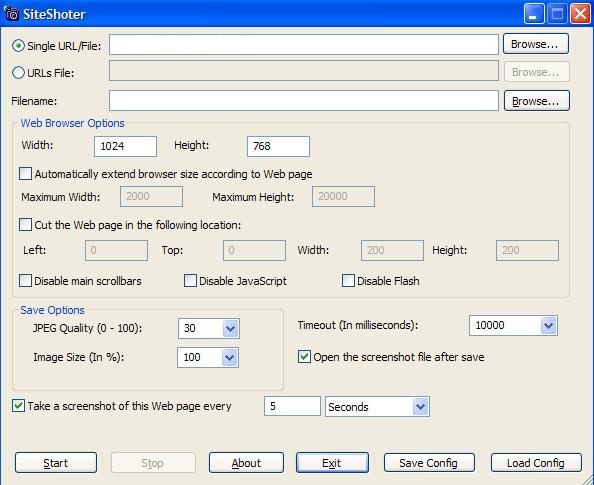 [advt]
[advt]
Enter a specific website URL that you wish to snapshot and the filename and directory to which you want the screenshot to be saved. You may completely customize the format as you prefer by choosing the height, width or by choosing to crop a specific webpage to a particular location.
You may also disable Flash and JavaScript and extend the size of the browser automatically according to the original view of the website. You can make SiteShoter more powerful by defining intervals (it can be one second or several hours) to specify how long you want it to take the screenshots. It has a simple interface for all users, and siteShoter is free download for Windows only

Be the first to comment