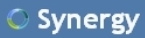 Synergy allows you to easily share your mouse and keyboard between multiple computers over a network. To do so it requires that all the computers are connected to each other via TCP/IP networking. It’s free, open source and cross-platform (works on Windows, Mac OS X and Linux). Just move your mouse off the edge of your screen. You can also share your clipboard.
Synergy allows you to easily share your mouse and keyboard between multiple computers over a network. To do so it requires that all the computers are connected to each other via TCP/IP networking. It’s free, open source and cross-platform (works on Windows, Mac OS X and Linux). Just move your mouse off the edge of your screen. You can also share your clipboard.
Steps for Running Synergy:
- Choose a Server: The first step is to pick which keyboard and mouse you want to share. The computer with that keyboard and mouse is called the “primary screen” and it runs the synergy server. All of the other computers are “secondary screens” and run the synergy client.
- Install the Server: Second, you install the software. Choose the appropriate package and install it. For example, on Windows you would run SynergyInstaller. You must install the software on all the computers that will share the mouse and keyboard (clients and server). On OS X you’ll just have a folder with some documentation and two programs. You can put this folder anywhere.
- Configure and start the Server: Next you configure the server. You’ll tell synergy the name of the primary and secondary screens, which screens are next to which, and choose desired options. On Windows there’s a dialog box for setting the configuration. On other systems you’ll create a simple text file. Note that when you tell synergy that screen A is to the left of screen B this does not imply that B is to the right of A. You must explicitly indicate both relations. If you don’t do both then when you’re running synergy you’ll find you’re unable to leave one of the screens.
- Start the Client: Next you start the client on each computer that will share the server’s keyboard and mouse.
- Test: Clients should immediately report a successful connection or one or more error messages.
Some typical problems and solutions are:
- failed to open screen
- Check permission to open the X display
- check that the DISPLAY environment variable is set
- use the display command line option.
- address already in use
- Another program (maybe another copy of synergy) is using the synergy port; stop the other program or choose a different port in the Advanced dialog. If you change the port you must make the same change on all of the clients, too.
- connection forcefully rejected
- The synergy client successfully contacted the server but synergy wasn’t running or it’s running on a different port. You may also see this if there’s a firewall blocking the host or port. Make sure synergy is running on the server and check for a firewall.
- already connected
- [advt]Check that the synergy client isn’t already running.
- refused client
- Add the client to the server’s configuration file.
- connection timed out
- Check that server-host-name is correct.
- Check that you don’t have a firewall blocking the server or synergy port.
- connection failed
- Check that server-host-name is correct.


Be the first to comment