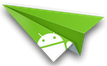 AirDroid is a fast, free app that lets you wirelessly manage & control your Android devices (phone & tablet) from a web browser. It’s designed with the vision to bridge the gap between your Android device and web browser, on desktop computers or tablet devices, on Windows or Mac.
AirDroid is a fast, free app that lets you wirelessly manage & control your Android devices (phone & tablet) from a web browser. It’s designed with the vision to bridge the gap between your Android device and web browser, on desktop computers or tablet devices, on Windows or Mac.
Download AirDroid from Android Market
Faetures
- Wireless File Transfer: Transfer files to and from your device via web browser. Wireless operation via WiFi connection.
- All in your Web Browser: No client required on computer, enjoy all functions & features just in your browser.
- Free of drivers or computer environment limits.
- Desktop SMS Management: IM interface, easy contacts grouping and search, chat with your friends conveniently. Quick and easy group texting from the comfort of your desktop.
- Application Magaer: Brand new experience of apps installation & backup.
- Batch backup and one-tap operation.
- [advt]Handy Toolbox: Provide convenient management on your device, including Device Status, Processes Manager, Apps Manager and SD Card control.
- MediaManagement: Music playback and photos slide show on web desktop. Manage media files with advanced browsing and search.
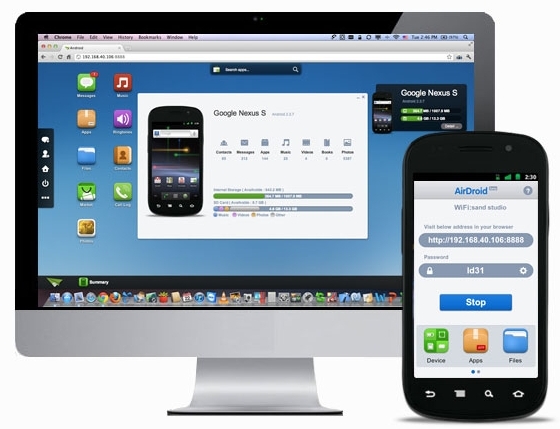
Enjoy below features after installation from the comfort of your favorite web browser on desktop or other devices:
- Files: Transfer files between Android devices and computers. Cut, copy, paste, search, rename or delete files on the SD card.
- SMS: Read, send, forward or delete SMS messages.
- Applications: Install, uninstall, backup, search apps and do batch processing.
- Photos: Preview, delete, import, export, set as wallpaper and photos slide show from desktop.
- Clipboard: Share clipboard text between desktop and device.
- Contacts: Group, search, create contacts, check and delete call logs.
- Ringtones: Search, preview, import, export, delete and customize ringtones for phone calls, notifications and alarms.
- Music: Play, search, import, export, delete, or set as phone call, notification and alarm ringtones.
AirDroid also comes with the following inbuilt features:
- DeviceStatus: Real-time ROM, SD Card, Battery, CPU and RAM status report & monitor with charts to demonstrate available/used/total resources, and one-tap memory boost.
- TasksManager: Kill or uninstall running apps, batch operation supported.
- AppsManager: Uninstall, share or check details of user and system apps.
- Files: Control Cut, copy, rename, send/share, delete, sort and create visible or hidden folders and files.
httpv://www.youtube.com/watch?&v=BfXRhSIm-m0
How to get started with AirDroid and how to login to AirDroid web desktop?
Download and install AirDroid app on your Android devices, start the app and open your favorite web browser, input the address and Dynamic Password to login to AirDroid Web Desktop.
Detailed steps: (Tips: The Android device and computer need to be connected to the same WiFi network to be able to connect)
- Open AirDroid on your Android device and tap Start. The web address (looks like http://192.168.xxx.xxx:8888) to visit will be revealed, and a new Dynamic Password will be generated or the Predefined Password will be displayed (looks as predefined).
- Open your favorite web browser to visit the web address above. Enter the Dynamic Password or Predefined Password from the previous step and click Login.
- You’ll login to the AirDroid Web Desktop.
What are the requirements to run AirDroid?
The AirDroid Android app should be compatible with most Android devices running Android 2.1 or later (4.0 is not well supported yet). The Web Desktop should be compatible with most modern web browsers, including Chrome 12 or later, Firefox 3.6 or later, Safari 5.0 or later (For best performance IE is not recommended). Support for mobile browsers, like Safari on iPad, is experimental. The Android device and computer need to be in the same WiFi network to connect.
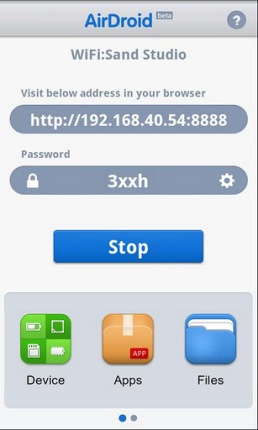
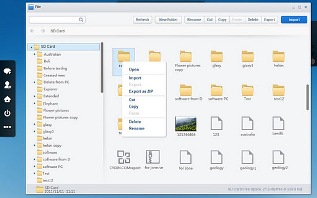

Be the first to comment