Free Video to Flash converter lets you convert your videos to Flash format for publishing in websites and blogs. The program is a part of the Free Studio Manager program from dvdvideosoft.com and offers compatibility with Windows XP, Vista and Windows 7.
Free Video to Flash converter will create output video files in either swf or flv formats which are compatible with the web.
The program can accept videos in different formats for conversion. Popular supported video formats include avi, ivf, div, divx, ogv, mpg, mpeg, mpe, mp4, m4v, wmv, asf, mov, qt, ts, mts, m2t, m2ts, mod, tod, 3gp2, 3gpp, 3gp, 3g2, dvr-ms, vro, flv, f4v, amv, rm, rmm, rv, rmvb and mkv.
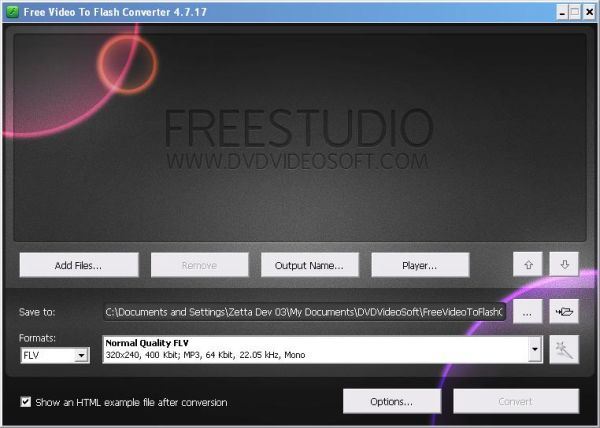
How to use Free Video to Flash Converter
Step 1. Download Free Video to Flash Converter
Step 2. Launch Free Video to Flash Converter
Follow Start > All Programs > DVDVideoSoft > Programs > Free Video to Flash Converter or just click the DVDVideoSoft Free Studio icon on the desktop.
Step 3. Select Input Video Files
Click the Add files… button to select an input video file(s) from your computer.
[advt]By default the output file name is the same as video title is. If you want to change it click the Output Name… button. A new window will be opened. There are some parameters in it (Name Prefix, Postfix and others) which you can set as you like.
Step 4. Select Output Location
Click the Browse… button and choose the location where you would like to save your converted video files. Click Ok.
If you want to access the output folder content, click Open.
Step 5. Select Output Format Profile
In the list of Formats select FLV or SWF.
In the list of Presets select one of the available pre-configured presets.
Note: If you want to control the movie on your site you should select FLV as the output format. If the output is in SWF file format, a player can’t be added and the player button will remain disabled in the program.
Click the Player… button to open a new window.
Select a player style.
Click OK to switch back to the main program window.
Note: click the button “?” to learn more about player functions.
Step 6. Convert Video
Click the Convert button along the bottom of the interface and wait the video to be converted.
Step 7. Playback Converted File
Open a folder with output files and run HTML file.
Step 8. Place Flash Video to Your Site
Done.
If you have any issues with the file after uploading to your Microsoft Windows 2003 Server, read this guide
Download Free Video to Flash Converter
[advt]

Be the first to comment